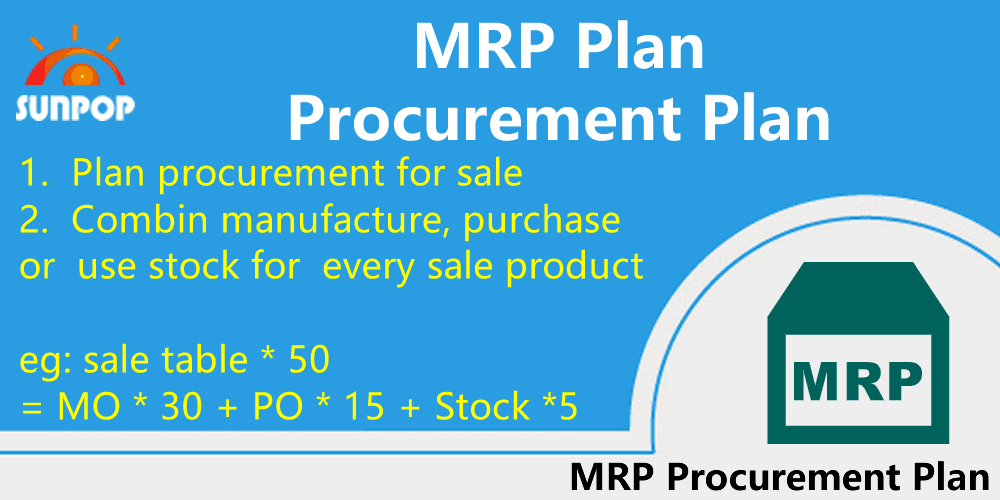- 19预售: 所有19的模块均为预售特价,下单后60工作日内可下载。
- 即时下载:购买后从我的 应用中心下载
- 服务支持:购买后15天内邮件 安装指导
- 授权许可:购买即代表同意 用户协议
- 售后承诺: odooApp.cn 的模块与主题均保证功能与您下载时所见描述一致,如有异议可在下单后15天内申请免费退款
- 更多支持:务必参考 FAQ常见问题与答疑
Sale Procurement Plan. 自定义MRP销售安排
代码/估值:
1,315 /
¥ 1,299.91
许可协议:
LGPL-3
技术名称:
app_procurement_plan
Manual set how product supply in Sale order. sale order manufacture plan , purchase plan, use stock plan.
Set every product supply by manufacture + buy + use stock.
Add a manual node before normal procurement.增加人工控制的补货组。
IDOL, KOL, MCN management
People and company manage for cyberspace.
Lastest update: v16.23.07.31

The features is still on building, only for chinese:
- 1. IDOL, Cyber star, celebirty, KOL Key Opinion Leader manager as crm
- 2. MCN Multi-Channel Network Business management as company.
- 3. Online shop sync as website_sale.
- 11. Multi-language Support. Multi-Company Support.
- 12. Support Odoo 16,15,14,13,12, Enterprise and Community and odoo.sh Edition.
- 13. Full Open Source.
1. IDOL, Cyber star, celebirty, KOL Key Opinion Leader manager as crm

feed history management.

Tiktok Live video recorder. Ins Instagram, Twitter, Facebook feed management.

Multi-language Support..

?unique=df087cd)

?unique=df087cd)