绩效考勤¶
Odoo 的 出勤 应用程序具有计时功能。员工可以在 自助考勤终端 上进行签到和签退,而用户也可以直接从应用中 直接签到签退。管理者可以快速查看任何特定时间内的可用人员,创建报告以查看每个人的工作时间,并深入了解哪些员工超时工作或提前下班。
访问权限¶
了解不同的访问权限如何影响用户在 考勤 应用程序中可以访问的选项和功能非常重要。
数据库中的每个员工都可以直接从应用中签到和签退,而无需访问 考勤 应用程序。此外,所有用户都可以通过 员工 应用程序中的员工表单访问自己的考勤记录。
访问 考勤 应用程序和该应用程序中的各种功能都取决于访问权限。
要查看用户的访问权限,请导航至 ,然后点击单个用户。访问权限 选项卡默认可见。向下滚动到 人力资源 部分查看设置。对于 考勤 字段,可选择留空或选择 管理员 。
如果选择了 管理员 选项,用户就可以完全访问整个 考勤 应用程序,没有任何限制。他们可以查看所有员工考勤记录,从应用程序进入 考勤终端 模式,访问所有报告指标,并修改设置。如果留空,则用户 无 访问 考勤 应用程序的权限。
注解
If a user does not have Administrator rights for the Attendances app, they are not able to open the app, even though it appears on the main database dashboard. An Access Error pop-up message appears, stating:
You do not have enough rights to access the fields "attendance_manager_id" on Employee
(hr.employee). Please contact your system administrator.
Users who cannot access the Attendances app can still check in and check out of work within the database, using the (red circle) or (green circle) that are always available at the top of the database.
审批人¶
An approver is a user assigned to review and manage an employee’s attendance records. An approver is typically a manager, though that is not required. Approvers without administrative rights can access and modify attendance records only for the employees they are assigned to. This is the only exception where non-admin users can view records in the Attendances app.
要查看员工的考勤审批人,请导航到 ,然后点击特定员工。点击 工作信息 选项卡,滚动到 审批人 部分,并选中 考勤 字段。被选中的人可以在 考勤 应用程序仪表板和考勤报告中查看该员工的考勤记录,并对其记录进行修改。
配置¶
Few configurations are needed in the Attendances app. Determining how employees check in and out, defining how the kiosks function, and determining how extra hours are computed are all set in the Configuration menu. Navigate to the to access the configuration menu.
注解
Any configuration item with an (building) icon is a company-specific configuration. Items without an (building) icon apply to all companies within the database.
模式¶
Attendances from Backend : activate this feature to allow users to check in and out directly from the Odoo database. If this is not activated, users must use a kiosk to check in and out of work.
Automatic Check-Out : activate this feature to automatically check out employees according to their working schedule, after a buffer of time has passed.
Tolerance: this field appears only when the Automatic Check-Out feature is enabled. Enter the amount of time, in hours, that must elapse after an employee’s working hours have ended, before they are automatically checked out.
Example
With the Automatic Check-Out option enabled, and the Tolerance set to
2.00 hours, an employee checks in to work at 9:00 AM, and forgets to check-out at 5:00 PM. At
7:00 PM, they are automaticlaly checked out.
Absence Management : activate this feature to log any absences that are not associated with a time off request, such as vacation time or sick time, on the attendances report.
加班时间¶
This section specifies how extra time (sometimes referred to as overtime) is calculated, including when extra time is counted and what time is not logged.
有利于公司的宽容时间: 输入**不计入**员工加班时间的分钟数。当员工离职时,如果记录的额外时间低于指定的分钟数,则该额外时间**不计入**员工的加班时间。
有利于雇员的宽限时间: 输入以分钟为单位的时间量,即使员工记录的时间少于其工作时间,这段时间也**不会**对其考勤产生不利影响。当员工签退时,如果当天记录的总时间少于其规定的工作时间,且少于此指定的宽限期,员工**不会**因工作时间减少而受到惩罚。
Example
公司将 宽容 字段都设置为 15 分钟,并将整个公司的工作时间设置为上午 9:00 至下午 5:00。
如果一名员工上午 9:00 签到,下午 5:14 离开,多出的 14 分钟**不计入**加班时间。
如果一名员工上午 9:05 上班,下午 4:55 下班,即使他们记录的时间比完整工作时间少 10 分钟,他们也**不会**因这一差异而受到处罚。
Extra Hours Validation : tick either the radio button next to Automatically Approved to have all extra time automatically approved, or Approved by Manager if all extra time should be reviewed and approved by a manager.
显示额外工时: 激活此框可显示员工在自助考勤机上签退或用户在数据库中签退时记录的额外工时。
注解
Approved extra hours can be deducted from an approved time off request.
概述¶
When entering the Attendances application, the Overview dashboard is presented, containing all the user’s check in and check out information. If the user has the required access rights or is an approver for specific employees, those employeess’ check-in and check-out information also appears on the Overview dashboard.
The Attendance dashboard allows switching between (Gantt) and (List) views, and selecting a period to analyze. The current period is automatically highlighted in yellow for real-time attendance records, while the (Focus Today) button instantly returns the dashboard to the present date.

注解
Any entries that have errors appear in red, indicating they need to be resolved by a user with the proper access rights and/or are approvers for the employees with the errors.
筛选器和分组¶
Sometimes, attendance officers and managers need to view specific records, such as all automatic checkouts to determine which employees chronically forget to check-out, or by department, to determine which team is working the most overtime.
For these cases, use the search bar to select a Filters or Group By, or combine these both to present the desired information.
更多内容
High-value filters¶
Filter |
Common use case |
|---|---|
At Work |
Verify employees still on-site before shutting down the building for the night, or to perform a head count. |
错误 |
View all errors to correct them prior to payroll processing. |
Automatically Checked-Out |
Perform an audit to determine employees who chronically forget to check-out of work. |
Date |
Limit results to a specific pay-period or audit window. |
Active/Archived Employees |
Switch between current staff and former employees when auditing historical data. |
Insightful groupings¶
Group by |
When it helps |
|---|---|
员工 |
Review individual attendance records during a 1:1 meeting. |
Department |
Compare staffing levels and working hours to determine over-working and under-working teams. |
Manager |
Determine where attendance follow-up questions can be directed to for an employee. |
Method |
Spot trends in attendance methods to potentially resolve hardware issues. |
Date (Day/Week/Month) |
Identify absenteeism spikes or seasonal patterns. |
考勤记录详情¶
Odoo records both the time and location for every check-in and check-out, with fields varying by the method used. These detailed attendance logs can confirm where an employee was on any given work day. This can be useful for companies with hybrid working schedules, who may need to perform audits to ensure proper compliance.
详细的考勤记录包含以下信息:
主要详情¶
员工: 员工姓名。
签到: 员工签到的日期和时间。
Check Out: the date and time the employee checked out. This only appears if the employee has checked out.
Worked Time: the total amount of time the employee logged for the day, across multiple check-ins and outs. In an hour and minute format (HH:MM).
Worked Extra Hours: approved overtime (shows only when present for the employee).
Extra Hours: unpaid overtime hours worked beyond the expected working schedule (the Worked Time minus the approved Worked Extra Hours.
签到/签退详情¶
以下信息同时显示在 签到 和 签退 部分。
Mode: attendance submission method. Can be Systray, Kiosk, or Manual entry.
IP Address: the device’s IP address used to log in or out.
Browser: 员工签到或签退时使用的网络浏览器。
Localisation: the city and country associated with the computer’s IP address.
GPS Coordinates: the specific coordinates when the user logged in or out. To view the specific coordinates on a map, click the View on Maps button beneath the GPS Coordinates. This opens a map in a new browser tab, with the specific location pointed out.
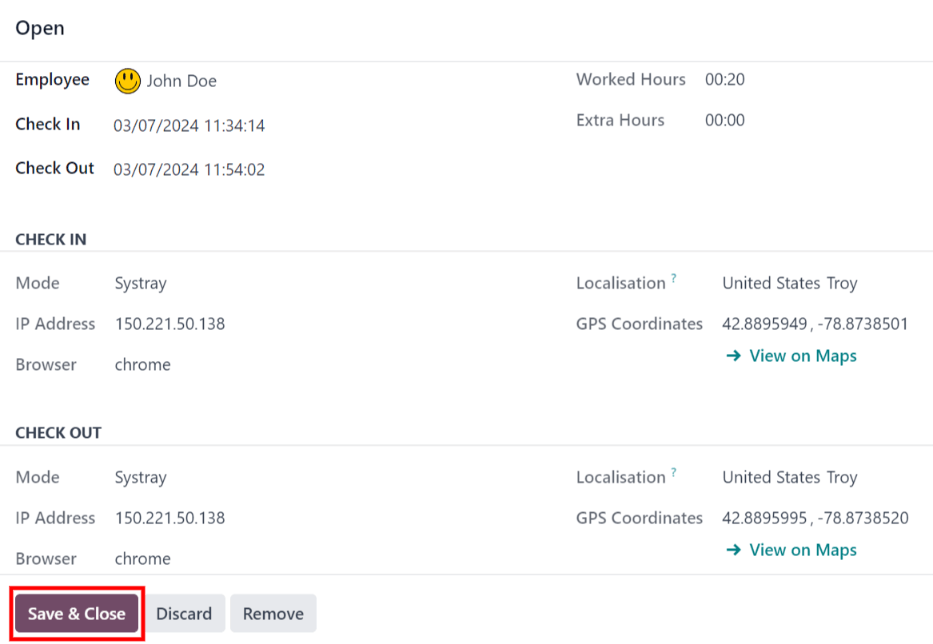
Attendance errors¶
Entries that contain an error appear on the overview dashboard in red. In the (Gantt) view, the entry appears with a red background. If in the (List) view, the entry text appears in red.
An error occurs when an employee has checked in but not checked out within 24 hours, or when a single check-in period exceeds 16 hours.
要修复错误,必须修改或删除考勤条目。点击条目会弹出一个包含该条目详细信息的弹出窗口。要修改 签到 和/或 签退 信息,请点击 签到 或 签退 字段,弹出日历选择器。点击所需的日期,然后使用日历下方的时间选择器,选择条目的具体时间。信息正确无误后,点击 应用 。
弹出窗口中的所有信息都正确后,点击 保存并关闭 。当条目不再有错误时,条目将显示为灰色而不是红色。
To delete an entry, click the red Delete button on the pop-up window instead of making modifications to the entry.
报表¶
要查看考勤报告,请点击顶部菜单中的 报告 。默认报告以 折线图 的形式显示每位员工过去 3 个月的考勤信息。
The default view is a Graph. To view the data in a pivot table, click the Pivot Table button on the top-right of the report. To switch back to the graph view, click the Graph button, located next to the Pivot Table button.
要显示不同的信息,请调整 筛选器和分组 ,方法与 概览 仪表板相同。
数据可以以 柱状图 、 折线图 、 饼状图 、 堆叠 图表,或以 降序 或 升序 顺序显示。要将视图更改为这些图表中的任何一种,请点击显示图表上方的相应按钮。
要更改 计量 参数,请单击 计量 按钮,然后从下拉菜单中选择所需的参数。
也可将报告插入电子表格。点击 插入电子表格 按钮,弹出一个窗口。选择所需的电子表格,然后点击 确认 。

