餐饮外卖¶
UrbanPiper is an order management system that integrates with multiple food delivery platforms. It consolidates orders from all connected platforms into a single interface, simplifying the delivery process.
支持的提供商:
配置¶
UrbanPiper credentials¶
获取您的Atlas凭据
转到 :ref:`POS 设置 ` 。
向下滚动到 食品配送连接器 部分。
点击 填写此表单以获取用户名和 API 密钥 并填写调查问卷。
前往您的 Atlas 账户,并通过导航到 来获取您的 API 密钥和用户名。

门店收银¶
启用 Urban Piper 设置:
转到 :ref:`POS 设置 ` 。
向下滚动到 食品配送连接器 部分。
检查 Urban Piper 设置。
设置 UrbanPiper:
使用您的 UrbanPiper 凭据 ` 填写 :guilabel:`用户名 和 API 密钥 字段。
在 Urban Piper 位置 部分的 食品配送平台 字段中选择所需的配送提供商(例如,Zomato、Uber Eats)。
保存设置。
点击 + 创建店铺 按钮。这样做会在 UrbanPiper Atlas 平台上创建一个新的位置。
注解
价格表 和 财政位置 字段在保存后会自动选择。
成功创建店铺后,会触发一个通知。
店铺创建过程可能需要2-3分钟才能在 UrbanPiper Atlas 平台上反映更改。
店铺会自动以您的销售点名称命名.

产品¶
要使产品单独可用,
Go to .
选择任何产品以打开其产品表单。
转到 销售点 选项卡。
完成 Urban Piper 部分:
在 可用的食品配送 中填写所需的销售点。
可选地,设置 餐类型 字段,并启用 推荐 和 含酒精 按钮。
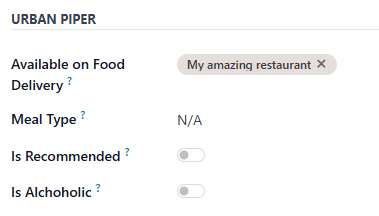
To make multiple products available for food delivery at once,
Go to .
Click the list icon () to switch to the list view.
Select the products.
Enter the desired POS in the Available on Food Delivery column.
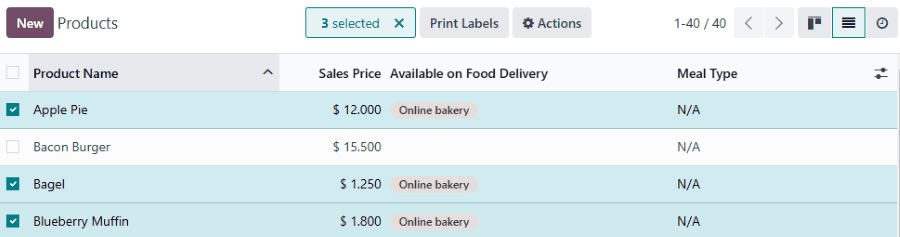
注解
Currently, UrbanPiper does not support combo products.
As a workaround, create a product and define combo choices as Attributes & Variants.
同步¶
To make products available on food delivery platforms, synchronize with your UrbanPiper account:
转到 :ref:`POS 设置 ` 。
Scroll down the Food Delivery Connector section.
Click the Sync Menu button.
The Last Sync on timestamp below the Create Store and Sync Menu buttons updates.
注解
A successful synchronization triggers a notification.
The synchronization process may take 2–3 minutes to reflect changes on the UrbanPiper Atlas platform.
Go live¶
Go to the Locations tab of your Atlas account.
Select the location to activate, then click Request to go Live.
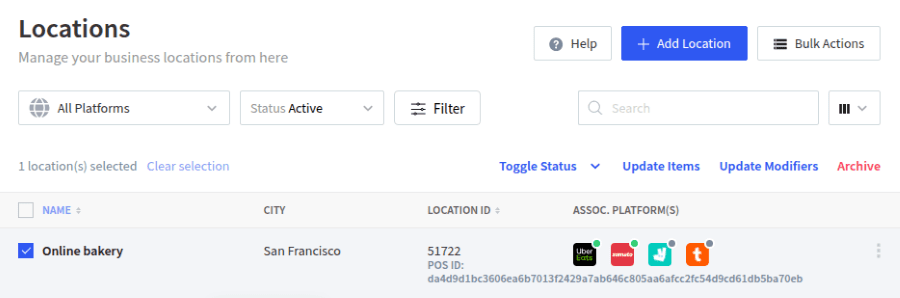
In the popup window:
Select the platform(s) to activate and click Next.
Enter the Platform ID and Platform URL in the corresponding fields to establish the connection between the platform and UrbanPiper.
Click the Request to Go Live button.
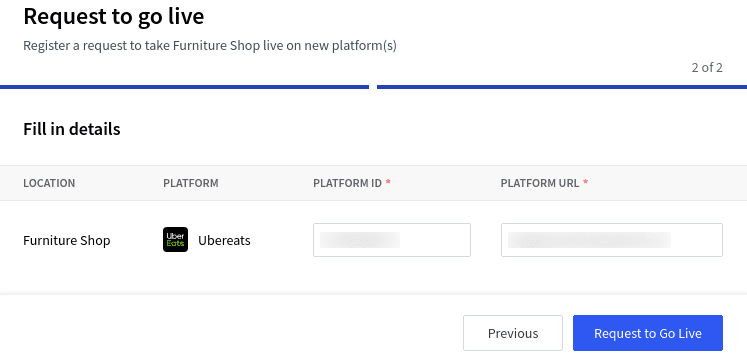
注解
To find the location’s Platform ID and Platform URL,
Click the location to open its setup form.
The location’s parameters are available in the HUB tab.
Verify that your location is live:
Go to the Locations tab of your Atlas account.
Select any provider in the Assoc. platform(s) column to review the status of that platform for this location.
Order flow¶
An order placed via the configured delivery platform triggers a notification. To manage these orders, open the orders’ list view by:
Clicking Review Orders on the notification popup.
Clicking the bag-shaped icon for online orders and New.
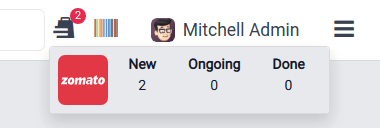
注解
Clicking this icon displays the number of orders at each stage: New, Ongoing, and Done.
The New button indicates newly placed orders, Ongoing is for accepted orders, and Done is for orders ready to be delivered.
Then,
Select the desired order.
Click the Accept button.
When an order is accepted, its Order Status switches from Placed to Acknowledged and is automatically displayed on the preparation display.
When the order is ready,
Open the orders’ list view.
Select the order.
Click the Mark as ready button. Its Order Status switches from Acknowledged to Food Ready, and its Status switches from Ongoing to Paid.
Order rejection¶
Sometimes, the shop or restaurant may want to reject an order. In this case, open the orders’ list view,
Select the desired order.
Click the Reject button.
Select one of the reasons from the popup window.
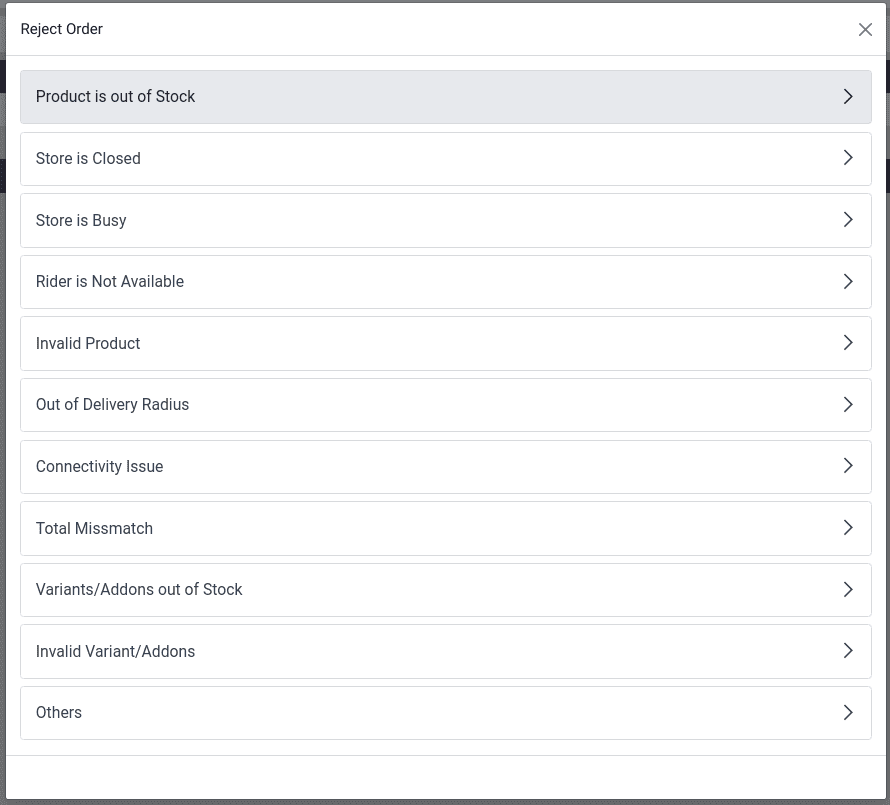
重要
Swiggy orders cannot be directly rejected. Attempting to reject one prompts Swiggy customer support to contact the restaurant. Similarly, Deliveroo, JustEat, and HungerStation do not allow order rejection. Always follow the respective provider’s guidelines for handling such cases.
