访客管理¶
In the Odoo Frontdesk application, a visitor refers to any non-employee (e.g., repair person, job candidate, auditor, etc.). Visitor arrivals and departures can be logged for security purposes, ensuring an accurate record of who is on the premises.
访客清单¶
要访问已签到访客的完整列表,请导航至 。
注解
默认情况下, 计划或签到 和 今天 筛选器会出现在 :guilabel:`搜索… ` 栏中。
所有访客都会显示在列表视图中,并附有在登记入住时输入的以下详细信息:
Name: the guest’s name.
Visitor Company: the company the guest represents.
Phone: the guest’s phone number.
Drinks*: the drink the guest requested.
Host: who the guest is waiting to see.
CheckIn: the date and time the guest checked in.
Checkout*: the date and time the guest checked out. In the default view, only guests with a Checked-In or Planned status are visible. Guests with check-out times are only visible if the Today filter is removed.
Duration: the amount of time the guest has been checked in for.
Station: the location of where the guest checked in.
Status: the status of the guest. The options are Checked-In, Planned, Checked-Out, or Cancelled.
Email*: the guest’s email address.
Company*: the company the guest is there to visit. This field is only available if in a multi-company database.
* These fields are not visible in the default Visitor list. These must be enabled using the (adjust settings) icon in the top-right corner of the list.
To the far-right of the titled columns on the Visitors page, there is an untitled column, where a guest’s status can be updated.
When a guest leaves, click the available Check out button to update the guest’s record, and log the date and time they left.
If a scheduled guest arrives, and they did not check in using a Frontdesk kiosk, they can be checked in from this list, by clicking the available Check in button to log the date and time they arrived.
Beside the untitled status column, a Drink Served button appears, but only if that particular visitor requested a drink.
When their drink has been served, click the Drink Served button to indicate the drink has been delivered to the guest. Once clicked, that button disappears.
On the far-right of the line, a Print Badge button appears for planned visitors only. Click this button to download a PDF file of the visitor’s badge. The badge displays the date and time the visitor checked in, the visitor’s name and company, who they are visiting, and the logo of the company they are visiting.
注解
The PDF badge can be printed onto adhesive labels for the visitor to wear, or onto paper that can be placed into a plastic badge holder.
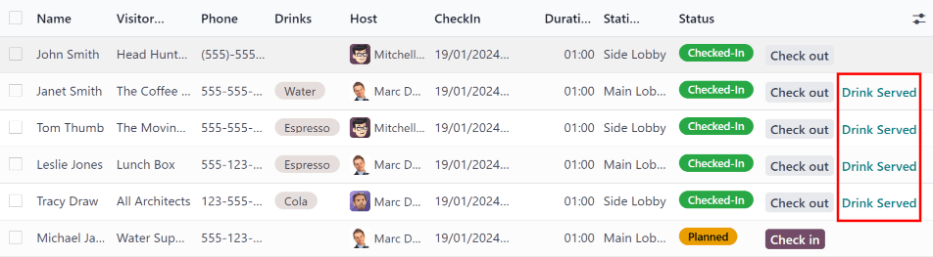
If any column is not visible, or if a visible column is preferred to be hidden, click the (adjust settings) icon, located at the end of the top line. Doing so, reveals a drop-down menu of column options to enable or disable. A (check) icon indicates the column is visible.
Planned visitors¶
When guests are expected, such as job candidates, government officials, or new suppliers, it can be helpful to enter the visitor information in advance. When the visitors arrive, they can utilize the Quick Check In option on the kiosk, rather than entering all their information manually upon arrival.
Enter expected guest information in advance by creating a planned guest in the Frontdesk app.
To create a planned guest, navigate to , and click New. Then, enter the same information as any other visitor on the guest form that appears. The only required fields are the visitor’s Name and the Station at which they are expected to arrive.
重要
If a guest is planned in advance, they must be checked in from the list on the Visitors page in the Frontdesk application (). If a planned guest checks in using a kiosk, they are checked in separately from their planned visitor entry, and their planned visitor entry remains listed as Planned.
The Planned status of a planned guest only changes to Checked-In when they are checked in inside the application’s Visitors list.
If a guest does check in using a kiosk, ensure all records are current, and the list of guests that are currently on-site is correct. Be sure to check in and/or check out the correct entries, so the visitors list correctly reflects who is currently on the premises.
Ensure planned guests are informed that they should not check in using the kiosk if they are listed as a planned guest in advance.
Visitor flow¶
Visitor check in¶
When a visitor arrives at a facility, they approach a Frontdesk kiosk, and click Check in. The information requested from the visitor is what was configured for that specific Frontdesk station. If any information is required, the field displays a red asterisk (*). The visitor must enter the required information in order to check in.
Once all the information is entered, the visitor taps the Check In button.
注解
At any point in the check-in process, if ten seconds pass with no selection, the kiosk returns to the main welcome screen.
Planned visitor check in¶
When a planned visitor arrives at a facility, they first approach a Frontdesk kiosk. If there are planned visitors for that day, a Quick Check In panel appears on the right-side of the kiosk, asking Are you one of these people? Beneath the question is a list of all visitors schedule to arrive that day.
Click on the corresponding name in the list to check-in.
饮料¶
If drinks were configured for the station, after tapping Check In, a registration confirmation screen loads, along with the question: Do you want something to drink?
访客可以点击 是的,谢谢 或 不,谢谢 。
If they select Yes, please, a drink selection screen appears, and the preconfigured options are listed. The visitor then taps the desired selection, or, if they do not want anything, they can tap the Nothing, thanks button at the bottom of the screen.
如果选择了饮品,则会出现 谢谢!您的饮品马上就到。
通知¶
访客签到后,要拜访的人和其他任何被配置为在自助服务亭签到时收到通知的用户,都会收到通知。通知方式可以是电子邮件、短信、内部讨论 应用程序或这三种方式的任意组合。
If the visitor requested a drink, the users configured as the People to Notify on the drink form are notified, via the Discuss application. The message that appears is: (Visitor Name) just checked-in. They requested (Drink Name).
饮品送到客人手中后,送饮品的人要负责标记饮品已送到。
要将饮料标记为已递送,请导航至 ,然后选择显示 (#) 待供应饮品 所需站点。
这将打开在该站登记,并正在等待饮品的所有访客列表。点击该行末尾的 已供应饮品 按钮,查看访客是否已获得饮品。一旦被标记为已供应,该访客就会从列表中消失。
签退¶
一旦访客完成并离开,就必须进行检查,以便准确记录。
要正确为访客办理退出手续,请导航至 ,然后选择显示 (#) 待供应饮品 所需站点。此操作将打开当前在该站签到的所有访客列表。
为离开的访客点击行尾的 退出 按钮。一旦访客被标记为已退出,就会从列表中消失。
重要
Visitors do not check themselves out when they leave. It is important for Frontdesk users to check out visitors for accurate record keeping.
始终要有一个准确的在场人员清单。这不仅关系到日常安全,也能在发生突发事件时派上用场。
