生产批次与SN序列号¶
In Odoo, lot numbers and serial numbers are used to identify and track products in Odoo. Serial numbers are used to assign unique numbers to individual products, while lot numbers are used to assign a single number to multiple units of a specific product.
When manufacturing products tracked using lots or serial numbers, Odoo requires the lot or serial number to be assigned to each product before manufacturing can be completed. This ensures that each product is properly tracked from the moment it enters inventory.
配置产品追溯¶
默认情况下,Odoo 会记录每种产品的库存数量,但不会跟踪单件产品。必须为每个产品单独启用批号或序列号跟踪。
要使用批号或序列号跟踪产品,请首先导航到 ,然后向下滚动到 可追溯性 部分,并勾选 批号和序列号 复选框。最后,点击 保存 以保存更改。
接下来,点击 ,并选择一个要跟踪的产品。确保在 常规信息 标签页中勾选了 库存追溯 复选框。由于批号和序列号功能已启用,在勾选的复选框旁边会出现一个下拉菜单。
点击 库存追溯 下拉菜单。默认情况下,选中的是 按数量 ,这只会记录库存数量。选择 按批号 以使用批次号跟踪产品,或选择 按SN一物一码 以使用SN序列号一物一码跟踪产品。
Lot number manufacturing¶
To manufacture a product tracked with lots, begin by navigating to . Click New to create a new manufacturing order (MO).
In the Product field, select a product tracked using lots, and enter the desired Quantity. Click Confirm to confirm the MO.
Once the MO is confirmed, a Lot/Serial Number field appears in the top section of the MO form. By default, this field is empty.
To populate the Lot/Serial Number field with a lot number, click the (plus) icon to the right of the field. Doing so automatically generates a lot, using the next available number, and enters it in the field.
Alternatively, click on the Lot/Serial Number field and select an existing lot number, or manually enter a new lot number and click Create “#” in the drop-down menu.
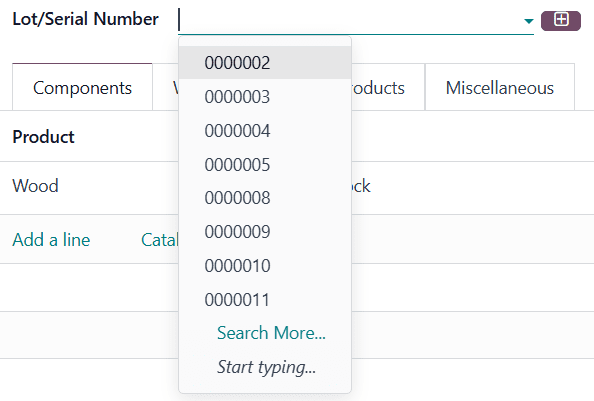
Either of these methods assign the product(s) in the MO a lot number before production is finished. It is also possible to complete production and close the MO by clicking Produce All, without assigning a lot number. Doing so automatically generates and assigns a lot, using the next available number.
Serial number manufacturing¶
To manufacture a product tracked with serial numbers, begin by navigating to . Click New to create a new MO.
In the Product field, select a product tracked using serial numbers, and enter the desired Quantity. Click Confirm to confirm the MO.
Once the MO is confirmed, a Lot/Serial Number field appears in the top section of the MO form. By default, this field is empty.
The rest of the manufacturing process depends on how many units the MO contains.
Manufacture single unit¶
If a single unit of the product is being manufactured, clicking Produce All closes the MO, and automatically generates and assigns the next available serial number, which appears in the Lot/Serial Number field.
To assign a serial number without closing the MO, enter a number manually in the Lot/Serial Number field, and click Create “#”, or click the (plus) icon to the right of the field to auto-fill it with the next available number.
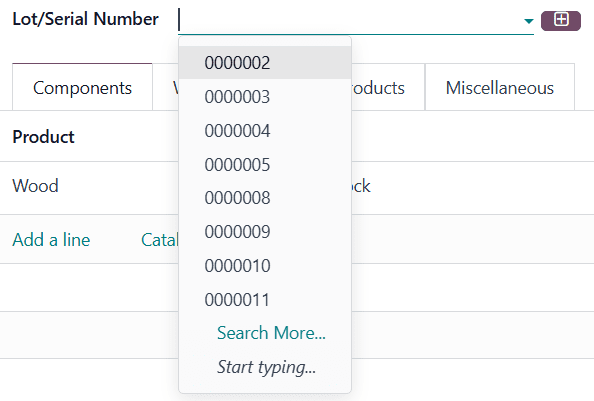
Manufacture multiple units¶
重要
When manufacturing a product tracked using serial numbers, an MO can be created for multiple units. However, when serial numbers are assigned to each unit, either at the end of production or before, the MO is split into multiple MOs, each containing one unit of the product.
Each of the split MOs is identified by a numerical tag added to the end of the original MO number.
Example
MO WH/MO/00109 contains two units of a Chair, a product tracked using serial numbers. A
serial number is assigned to each unit of the chair. This causes the MO to be split into two
MOs, each containing one unit of the chair. The MOs are titled WH/MO/00109-001 and
WH/MO/00109-002.
To assign serial numbers to each unit of an MO, click Produce All to open the Batch Production pop-up window.
The First Lot/SN field of the pop-up window is auto-filled with the next available serial number. The Number of SN field defaults to the number of units being manufactured. The values of either field can be changed manually.
Click Generate to generate the specified number of serial numbers, beginning with the number entered in the First Lot/SN field. The serial numbers are displayed in the text box at the bottom of the pop-up window, and can be manually changed after generation.
To assign serial numbers without completing production, click the Prepare MO button. Doing so splits the MO into individual MOs, one for each unit in the original MO. Each MO is left open, and can be closed individually.
To assign serial numbers and complete production, click the Produce button. Doing so splits the MO into individual MOs, one for each unit in the original MO. All of the MOs are closed, since production is complete.
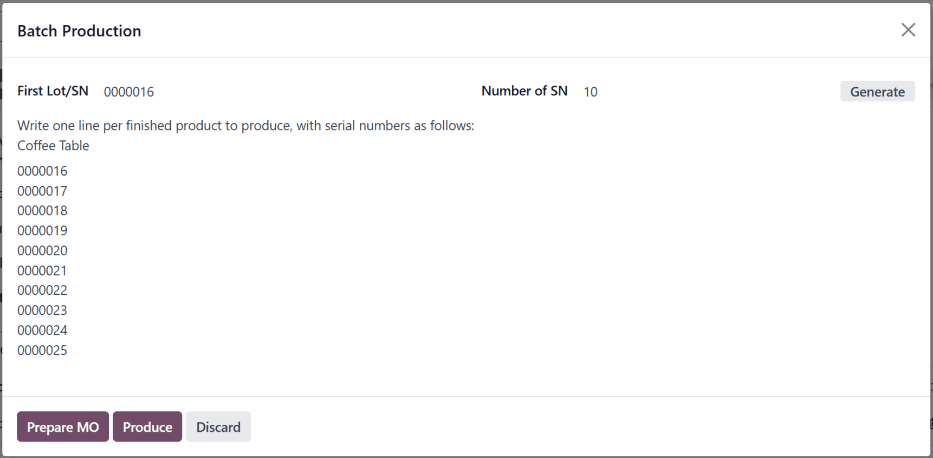
After clicking Prepare MO or Produce, the app
automatically shows the first of the split MOs (ex. WH/MO/00109-001). To view and access the
rest the split MOs, click the Backorders smart button at the top of the screen.
