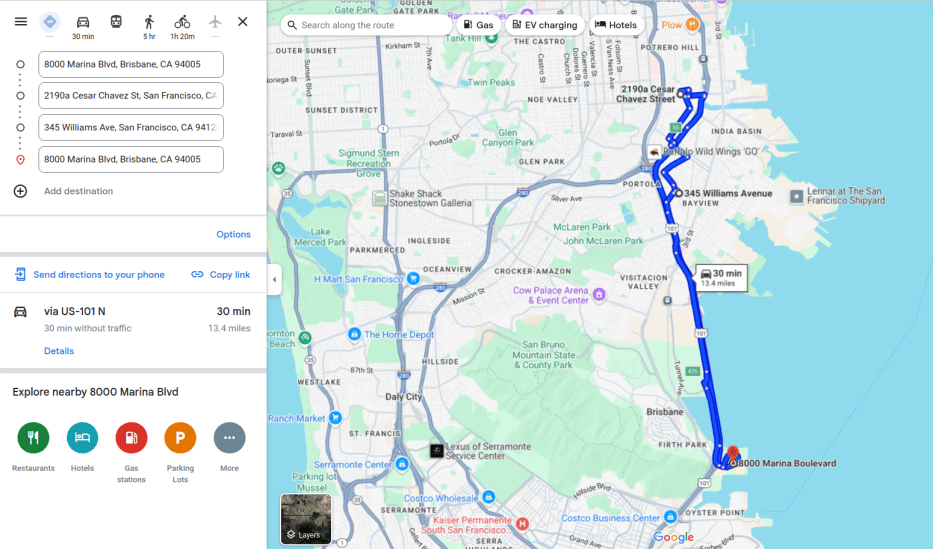物流配送管理¶
The dispatch management system feature in Odoo is used to plan and build shipments. Key features include:
Load building: Group products for specific carriers, assign those batches to loading docks, and manage vehicle assignments based on fleet capacity. This ensures the right products are packed into the appropriate trucks for delivery.
Fleet management: Track and manage the capacity of in-house delivery vehicles.
配置¶
To use the dispatch management system, the following setup must be completed:
Install the Fleet application.
Configure vehicle capacity (volume and weight).
Enter vehicle car model(s).
Enable necessary features in the Inventory app.
Set up vehicles as delivery methods.
Create dock locations.
Vehicle capacity¶
To configure the vehicle capacity, go to .
Next, click New to add a new category, or click into an existing category to modify it.
In the Name field, enter the type of vehicle (e.g., Pick-up truck, Van, or Cargo
truck). Then, enter the vehicle capacity in the Max Weight (in kilograms) and
Max Volume (in cubic meters) fields.
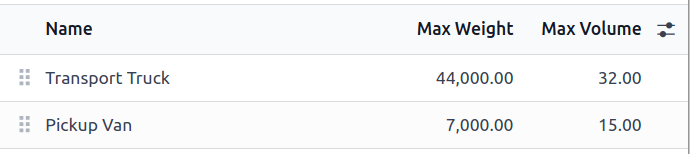
注解
The units of measurement for vehicle capacity are assigned at the global level in the Settings app, in the Units of Measure section.
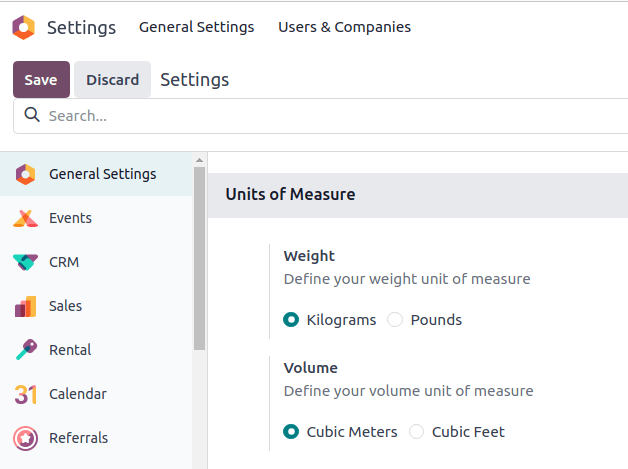
更多内容
汽车模型¶
在 Odoo 中添加车辆时需要配置车辆的车型。确保为车型选择了正确的*类别* 。这样做会自动将重量和体积容量应用于该类型的所有车辆。
要进行配置,请导航至 。
从 模型 列表中选择一个现有模型,或点击左上角的 新建 创建一个新模型。然后,将相关的 类别 字段设置为相关的车辆类别。
更多内容
库存设置¶
接下来,进入 ,启用调度管理所需的功能。
在 操作 部分,勾选 批次、波次和集群调拨 复选框,准备成批交付订单。
在 运输 部分,勾选 发货方式 和 调度管理系统 复选框。这样做可以将特定车辆 :ref:`设置为<inventory/shipping_receiving/delivery-method-for-carrier>`的承运商。
在 仓库 部分,勾选 多区位存储 复选框,将仓库中的特定位置指定为发货卡车的装载区。
完成所有配置后,请务必点击 保存 。
发货方式¶
接下来,通过配置发货方式,将每辆配送车辆指定为*承运商* 。
要配置发货方式,请转到 。选择现有交付方法,或点击 新建 。
更多内容
在 发货方式 表单中,输入交货方式的名称。建议使用识别信息,如车辆描述和车牌号(如 Truck 123-ABCD)。
由于配送方式由内部管理,请将 提供商 设置为 固定价格 或 基于规则 。有关如何计算运费的更多信息,请参阅 交付方式 文章。
Next, set a Delivery Product, which is the product that shows up as the customer’s delivery charge on the sales order or invoice.
可选择在 可用性 选项卡中设置 国家/地区 、 省/联邦州 或 邮编前缀 ,以限制本地交付的范围。
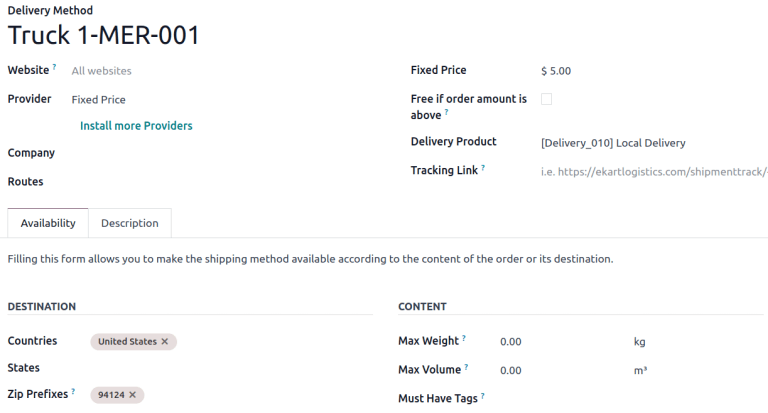
将 邮编前缀 设置为旧金山邮编的交付方式示例。¶
装卸货位置¶
每个装货码头都必须有一个专用位置。要创建或配置码头位置,请转到 。
点击所需的位置,打开 区位 表单。在 其他信息 部分,勾选 是装卸货位置 复选框。
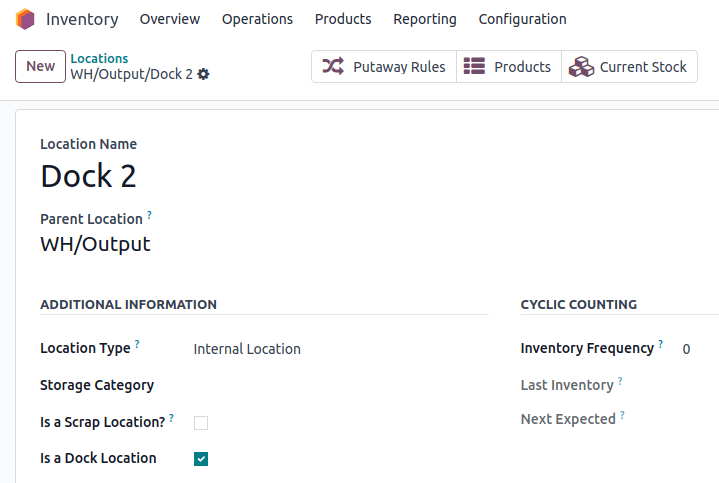
已勾选 是装卸货位置 复选框的位置配置页面。¶
Build loads¶
Once setup is complete, assign orders to a carrier and group them into batches. Then, configure the batch form, as needed.
To group products, go to the , which reveals a list of outgoing deliveries.
更多内容
Since this article is about a specific use case, explore details about each picking method in their dedicated articles.
Carrier assignment¶
Reveal the Carrier column, if it is not visible by default, by clicking the (settings) icon in the top-right corner, and ticking the Carrier checkbox.
小技巧
Other useful columns to enable can be Zip code, Shipping Weight, and Shipping Volume.
Select the delivery orders for the batch by ticking the checkboxes on the left. Next, click into the line’s Carrier fields. In the resulting drop-down menu, choose the desired vehicle’s delivery method. A Confirmation pop-up window appears, indicating the number of orders being added to the batch. Click Confirm, and the carrier is updated for all the selected records.
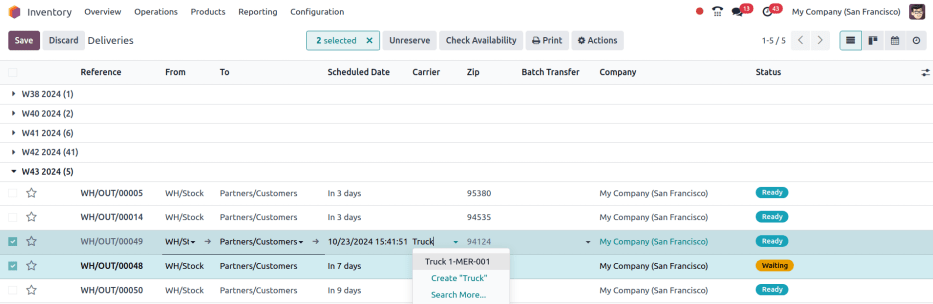
The delivery method Truck 1-MER-001 is set as the Carrier for two delivery orders.¶
Create batch¶
With the carrier set, begin adding orders to a batch or wave transfer by ticking the checkbox.
注解
If a delivery order is already assigned to a batch transfer, assigning a batch transfer here does not update it.
Then, click the Actions button, and click either Add to batch or Add to wave. In the pop-up window, ensure Add to is set to a new [batch/wave] transfer, then click Confirm.
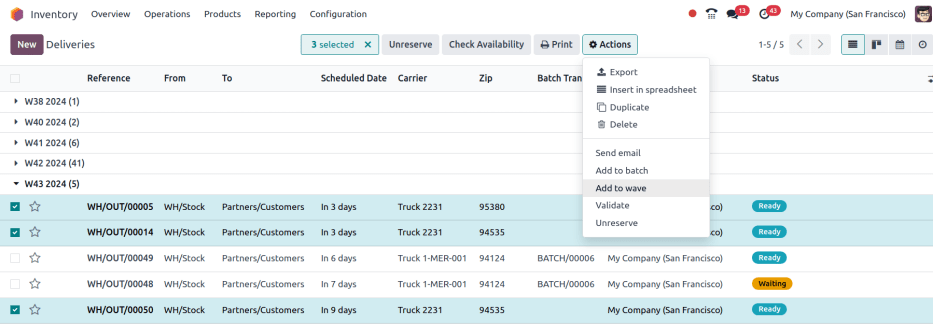
Delivery orders are selected to be grouped into a wave transfer.¶
Alternative batch creation method¶
Another place to create batches is by going to the app, and in the Delivery Orders card, click the (three dots) icon. In the resulting drop-down menu, click Prepare batch.
注解
The Transport Management drop-down menu contains other tools for fleet management:
Manage Batches: open list of batches
Dock Dispatching: open weekly calendar view of scheduled batch operations
Batches by Route: Kanban view of batches grouped by fulfillment route
Calendar: open hourly calendar view of scheduled operations
Statistics: open pivot table of the batch transfers
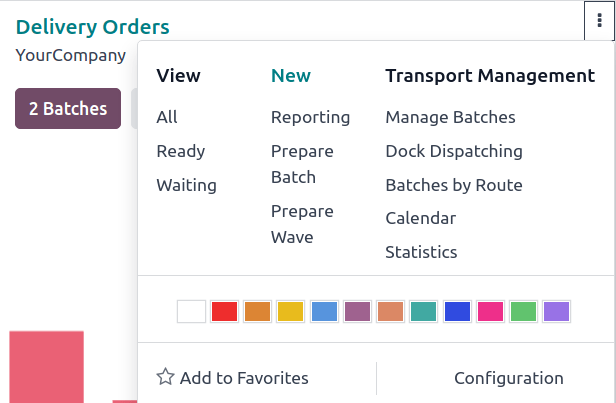
Batch form¶
On the batch transfer form, fill the following fields out accordingly:
Responsible: employee assigned to the picking. Leave blank if any worker can fulfill this picking.
Operation Type: from the drop-down menu, select the operation type under which the picking is categorized.
Scheduled Date: specifies the date by which the Responsible person should complete the transfer to the output location.
Dock Location: select the loading location.
Vehicle: select the vehicle, which will auto-fill Vehicle Category.
Vehicle Category: show if the order exceeds the vehicle’s capacity limits
Example
The Volume bar is grayed out because the capacity has been reached.
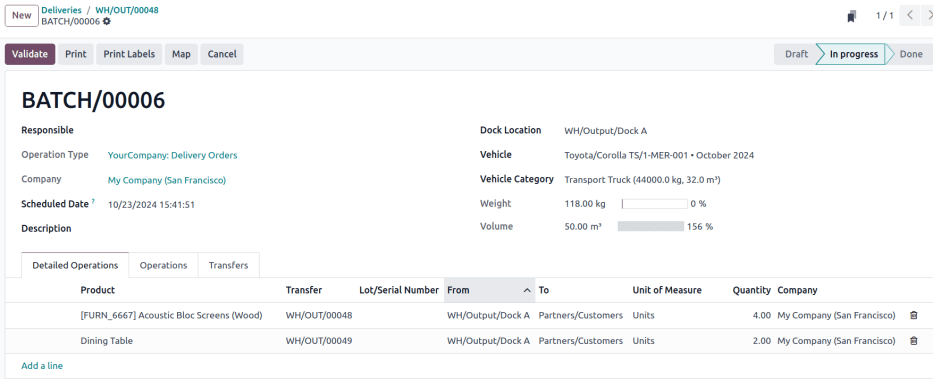
Prepare delivery route¶
To help the driver prepare, click the Map button at the top of the batch or wave form to view delivery destinations on a map. Selecting an individual delivery order pinpoints its location.
注解
The Map button is only visible for transfers with the In progress status.
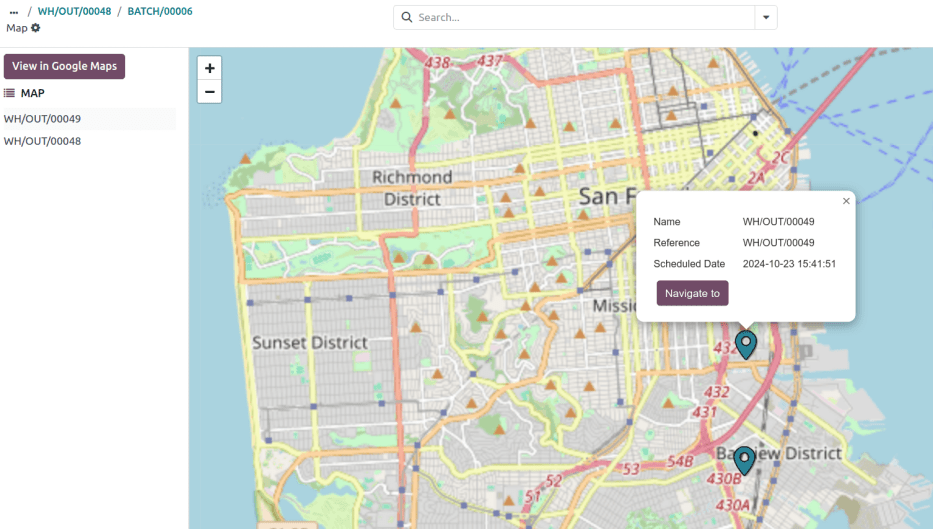
Additionally, use the View in Google Maps button to generate a route from the warehouse to the delivery points.