未达商机分析¶
Not every opportunity results in a successful sale. To keep the pipeline up-to-date, lost opportunities need to be identified. Specifying why an opportunity was lost helps identify recurring issues, reveal coaching opportunities, and can assist with improving overall sales strategy.
注解
Merging lost opportunities with active ones will pull them back into the pipeline.
将商机标记为丢失¶
To mark an opportunity as lost, first open the , and then select an opportunity from the pipeline by clicking on its corresponding Kanban card. Doing so reveals that opportunity’s detail form.
然后,点击商机详情表顶部的 已丢失 。

这将打开 标记为失败 弹出窗口。从 失败原因 下拉菜单中选择一个现有的失败原因。如果没有适用的原因,可以在 失败原因 字段中输入一个新的原因,然后点击 创建 。
在指定的 关闭备注 字段中,可以在失败原因下方添加额外的备注和评论。
小技巧
在 标记为失败 弹出窗口中,失败原因 字段和 关闭备注 字段都不是必填的。然而,为了可追溯性、责任归属和报告的目的,建议包含这些信息。
在弹出的 标记丢失 窗口中输入所有所需信息后,单击 标记为丢失 。

After clicking Mark as Lost, a red Lost banner is added to the upper-right corner of the opportunity.
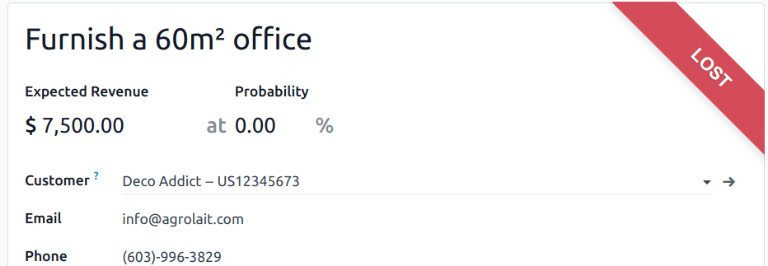
注解
To mark an inactive (archived) opportunity as lost, set the Probability field to
0 percent.
创建/编辑丢单原因¶
要创建新的丢单原因或编辑现有原因,请导航至 。
要编辑现有的失败原因,请点击要编辑的原因以突出显示它。在这里,通过编辑 描述 字段来更改选定的失败原因。
要创建一个新的失败原因,请点击 丢单原因 页面左上角的 新建 。然后,在 描述 字段中输入新的失败原因。
查看丢单的商机¶
要检索失败的商机,请进入 ,然后点击页面顶部的搜索栏,并移除所有默认过滤器。

点击搜索栏右侧的 (下拉) 图标,打开 过滤器 下拉菜单,该菜单包含 过滤器 、 分组 和 收藏夹 选项,并分别列在各自的列中。
从 过滤器 部分选择 失败 选项。选择 失败 后,只有标记为 失败 的商机才会显示在 商机 页面上。
按丢单原因对商机进行排序¶
要按特定的失败原因过滤商机,请再次点击搜索栏右侧的 (下拉) 图标以打开下拉菜单。除了 失败 过滤器外,在 过滤器 列下,点击 添加自定义过滤器 ,这将打开一个 添加自定义过滤器 弹出窗口。
在 添加自定义过滤器 弹出窗口中,点击第一个字段并在搜索栏中输入 丢单原因 ,或者滚动浏览列表以找到它。然后,点击下一个字段,并从下拉菜单中选择 = 。点击第三个字段,然后从下拉菜单中选择一个丢单原因。最后,点击 添加 。
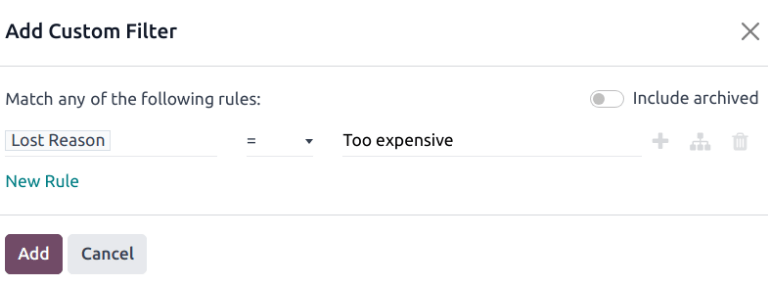
小技巧
要查看多个丢单原因的结果,请在弹出的 添加自定义筛选器 窗口中的自定义筛选器第二个字段中选择操作符 is in 。选择该运算符后,就可以在第三个字段中选择多个丢单原因。
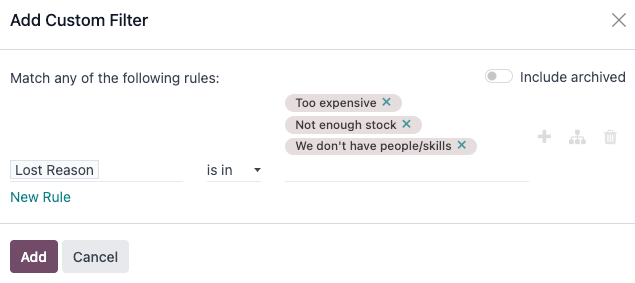
恢复失去的机会¶
要恢复一个丢单失败的商机,打开 应用以显示 商机 仪表板。或者,导航到 。在这里,点击搜索栏右侧的 (下拉) 图标以打开包含 过滤器 、分组依据 和 收藏夹 列的下拉菜单。
在 筛选 列下,选择 丢失 。这样就会显示 管道 页面上所有丢失的商机。
小技巧
要查看数据库中的所有商机,请从搜索栏中移除默认的 我的商机 过滤器。
在已丢失商机的详细信息表单中,点击左上角的 恢复 。这样,商机表单上的红色 已丢失 条幅就会消失,表明商机已恢复。
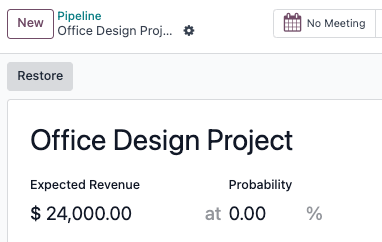
一次恢复多个机会¶
To restore multiple opportunities at once, open the dashboard mega menu by clicking the (dropdown) icon (to the right of the search bar) and select the default Lost option located under the left-side Filters column.
Next, select the list view option, represented by the (list) icon in the upper-right corner. Doing so places all the opportunities from the Pipeline page in a list view. With the list view chosen, select the checkbox to the left of each opportunity to be restored.
Once the desired opportunities have been selected, click the Actions drop-down menu at the top of the Pipeline page. From the (Actions) drop-down menu, select Unarchive.
这样做将从 管道 页面移除这些选定的机会,因为它们不再符合 已丢失 筛选条件。从搜索栏中删除 已丢失 筛选器,以显示这些新恢复的商机。
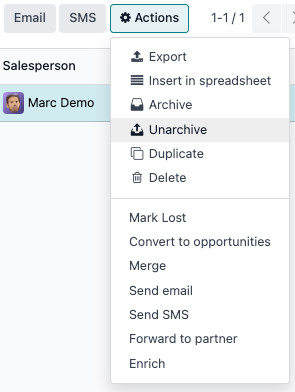
管理丢失的潜在客户¶
如果在数据库中启用了 线索,则可以像商机一样将其标记为 失败 。线索使用与商机相同的 丢单原因 。
注解
要启用线索,请导航到 并勾选 线索 复选框。这将在页面顶部的头部菜单栏中添加一个新的 线索 菜单。
将销售线索标记为输¶
要将线索标记为失败,请导航到 ,然后从列表中选择一个线索。这样做会显示该线索的详细表单。然后,点击位于线索详细表单顶部的 失败 。
This opens the Mark Lost pop-up window. From the Lost Reason drop-down menu, choose an existing lost reason. If no applicable reason is available, then create a new one by entering it into the Lost Reason field, and selecting Create.
可在 :guilabel:`关闭注释 ` 字段指定的丢单原因下方,添加其他注释和评论。
在弹出的 标记丢失 窗口中输入所有所需信息后,单击 标记为丢失 。
恢复丢失的潜在客户¶
To restore a lost lead, navigate to , and then click the (dropdown) icon to the right of the search bar to open the drop-down menu that contains the Filters, Group By, and Favorites columns.
在 筛选 栏下,选择 已丢失 。这样就会显示 潜在客户 页面上所有丢失的潜在客户。
然后,点击需要恢复的已丢失潜在客户,打开该潜在客户的详细信息表。
在已丢失潜在客户的详细信息表单中,点击左上角的 恢复 。此操作将移除潜在客户表单中的红色 :guilabel:`已丢失`横幅,表明潜在客户已恢复。
一次恢复多个潜在客户¶
要一次恢复多个潜在客户,请导航至 ,打开 筛选器 下拉菜单,并选择 已丢失 选项。选择要恢复的每条信息左边的复选框。
Once the desired leads have been selected, click the (Actions) drop-down menu at the top of the Leads page. From the (Actions) drop-down menu, select Unarchive.
Doing so removes those selected leads from the Leads page because they no longer fit the Lost filter criteria. Delete the Lost filter from the search bar to reveal these newly-restored leads.
更多内容
