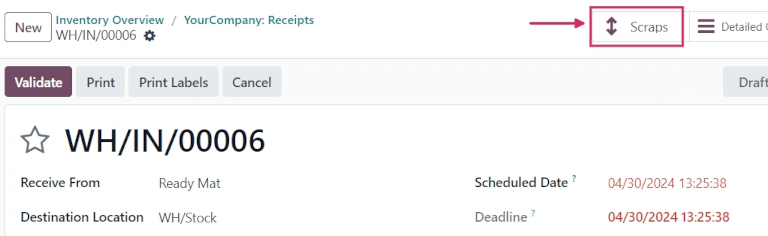库存报废¶
有时,公司仓库中的产品可能会被发现损坏或有缺陷,以至于无法修复。如果产品无法修复或退回给供应商,可以将其报废。Odoo 库存允许用户报废库存,指定不再可用或可销售的货物或材料进行处理(或回收)。在数据库中报废库存有助于保持库存计数的准确性,通过将报废产品从实物库存中移除,并将其放置在虚拟报废位置(虚拟区位/报废)。
Odoo 的 库存 应用允许用户报废库存,指定不再可用或可销售的货物或材料进行处理(或回收)。
在数据库中报废库存有助于保持库存计数的准确性,通过将报废产品从实物库存中移除,并将其放置在虚拟报废位置( 虚拟位置/报废 )。
Scrap from stock¶
To create a new scrap order (SP) for an in-stock product, navigate to , and click New. This opens a new SP form.
Click the drop-down menu in the Product field, and select the product that should be
scrapped from inventory. In the Quantity field, change the value to the quantity of the
product that should be scrapped (by default, this value is set to 1.00).
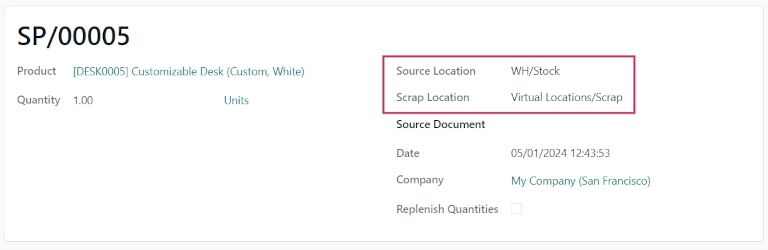
The Source Location defaults to the location where the product is currently stored. The Scrap Location defaults to the designated scrap location (Virtual Locations/Scrap). Either of these locations can be changed by selecting a different location from their respective drop-down menus.
If the scrapping is tied to a specific existing operation, specify the operation in the Source Document field.
The Company field displays the company whose warehouse this product belongs to. If a replenishment rule is set up for the product being scrapped, and if the product should be replenished, tick the checkbox for Replenish Quantities.
Once ready, click Validate to complete the new SP. Once validated, a Product Moves smart button appears at the top of the form. Click the smart button to view the details of the scrap operation.

小技巧
To view the all-time total quantities of scrapped items, navigate to . Click the x (remove) button on the Internal filter in the Search… bar, to display virtual locations.
Select the Virtual Locations/Scrap location. From the Scrap location’s form, click the Current Stock smart button, at the top of the form.
A list of all scrapped products, and their quantities, is displayed.
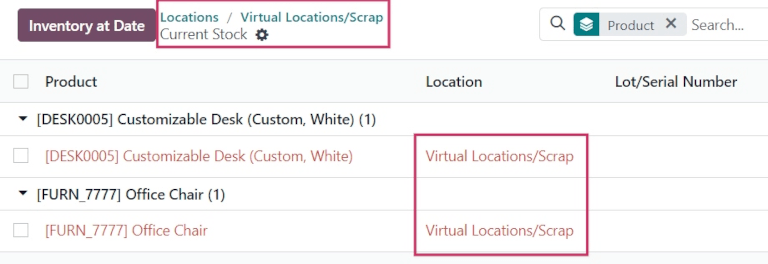
Scrap from an existing operation¶
Scrap orders (SPs) can also be created from existing operations, such as receipts, delivery orders, and internal transfers, before they are entered into, or removed from, stock for an operation.
要在操作期间报废产品,请导航至:menuselection:库存应用程序 。在“库存概览”中,点击操作任务卡(收货单 任务卡)上的 #待处理 按钮。
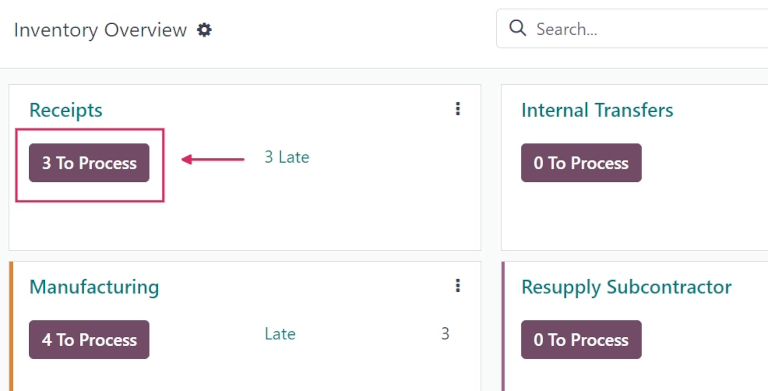
然后,从生成的现有订单列表中选择要处理的操作。这样就可以打开该操作的表单。
Click the (cog) icon, and select Scrap from the resulting drop-down menu. This opens a Scrap Products pop-up window.
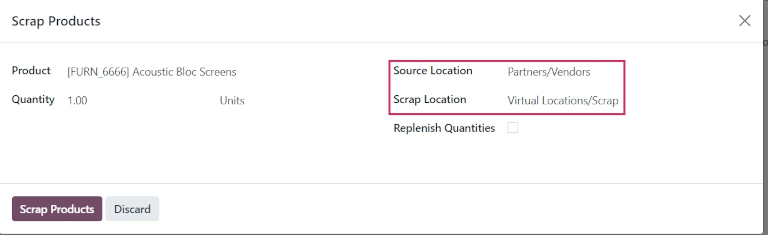
在弹出窗口中,点击 产品 字段中的下拉菜单,然后从操作中选择应报废的产品。如有必要,调整 数量 字段中的值。
如果选择的 产品 使用批号或序列号跟踪,则会出现 批次/序列号 字段。在该字段中指定追踪编号。
如果需要,可以更改 源位置 和 报废位置 。如果已为报废产品设置了补货规则,且该产品应被补货,请勾选 补货数量 复选框。
准备就绪后,点击 报废 。操作表单顶部会出现一个 报废 智能按钮。点击此智能按钮可查看此特定操作创建的所有废料订单的详细信息。