工作中心¶
工作中心 是处理 制造 工单的地方,可以用于跟踪成本、制定计划、规划产能、组织设备和跟踪效率。在物料清单(BoM)的 操作 标签中定义工单时,必须指定一个工作中心。
重要
只有在启用了 工单 设置时,工作中心才会显示。要启用此设置,请导航到 ,然后勾选 工单 复选框。可以在 制造 应用中通过选择 来管理工单。
更多内容
工作中心配置¶
创建新工作中心¶
在 生产制造 应用中,选择 并点击 新建 按钮以打开一个新的工作中心表单。
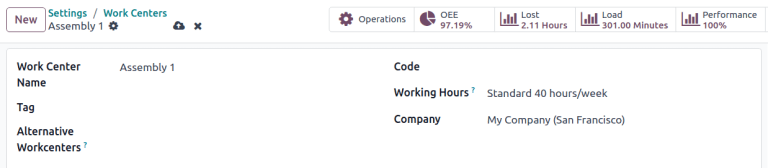
工作中心名称 :用于在工单或报表仪表板上选择该工作中心的标签
Tag: reusable labels that can be used to sort work centers in list view
Alternative Workcenters: where a work order should be carried out if this work center is not available
Code: reference id for the work center that is displayed in the list view
Working Hours: the hours that work center can be used during the week
Working hours¶
Working hours define when a work center should operate, based on a one- or two-week schedule. These hours also form the basis for calculating overall equipment efficiency (OEE).
注解
By default, Odoo uses the Standard 40 hours/week working hours, which expects work centers to
operate between 8:00 AM and 5:00 PM on Monday through Friday.
To change the working hours, hover over the current Working Hours value and click the (Internal link) icon to open the working hours form.
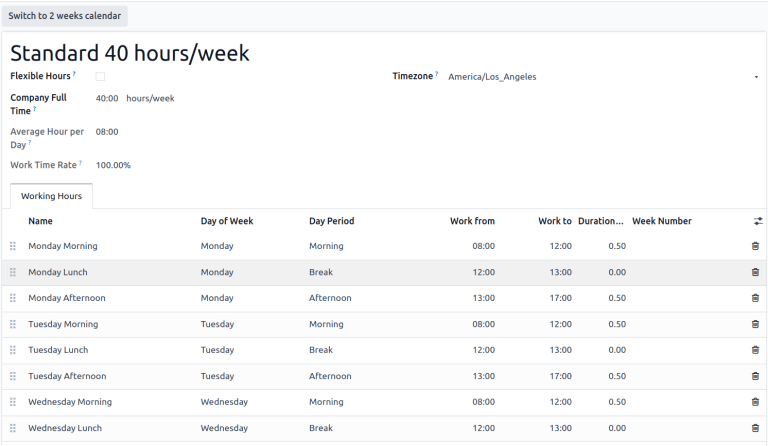
To create a new set of working hours, click the New button and give it a name. From here, edit any Work from or Work to value to adjust the time range. Remove a line by clicking click the (trash) icon. To create a new time range, click Add a line at the bottom of the list.
Set productivity standards and allowed employees¶
The General Information tab on the work center form allows for productivity goals to be assigned to a work center. These are used as the basis for calculating how much of the potential time the work center is being used and its operating costs.
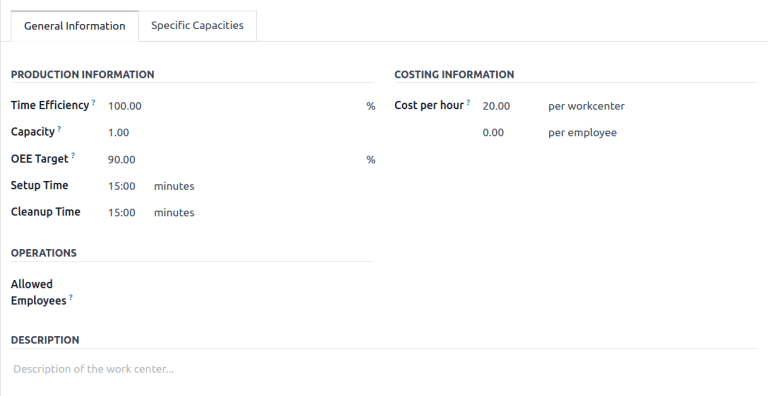
Time Efficiency: a multiplier for how using this work center affects the normal speed of execution of a work order
Example
If a work center has older equipment and work orders take twice as long to produce, the
Time Efficiencywould be50.00%.Capacity: the number of products that can be processed at the work center simultaneously
OEE 目标: 工作中心效率目标
Example
If a work center is available for
8 hours per daybut is only expected to be used for7 hours per day, the OEE would be87.50%. \(7/8*100=87.5\)更多内容
Setup Time: the time required before work can commence on a work order
Cleanup Time: breakdown or cleanup time required after a work order is finished
Cost per hour: the operating expense of that workstation. The per employee value is for estimating the average cost per employee.
更多内容
Allowed Employees: the employees who can perform work at the work center. If blank, all employees are allowed.
Example
If equipment at a work center requires a certification to operate, Allowed Employees could list only those employees who have the certification.
Set production capacities¶
The Capacity setting on a work center creates a default value for how many units can be produced at one time in a work center. To specify that a work center can produce different quantities of different products, select the Specific Capacities tab.
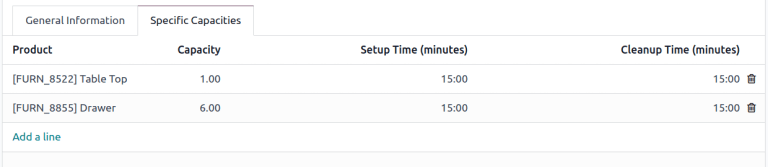
小技巧
To specify production capacities in different measurements from a count of units, enable the Units of Measure feature in the Inventory app.
更多内容
整合 IoT 设备¶
IoT 触发器 选项卡可以将:abbr:`IoT(物联网)`设备与工作中心整合:
设备: 指定要触发的 IoT 设备
密钥: 设备的安全密钥
操作: 触发的 IoT 设备操作
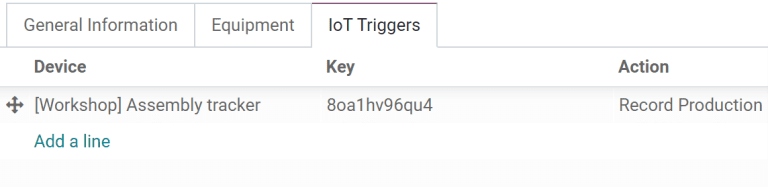
Assigning equipment to work centers¶
The Maintenance app makes it possible to add specific equipment to a work center and individually track its costs and productivity. It also adds the Equipment and Maintenance tabs to the work center form, used to list equipment and schedule maintenance activities.
更多内容
Configure equipment¶
Using the Equipment tab, it is possible for specific pieces of equipment to be assigned to a work center. The following information is displayed for each piece of equipment added:
设备名称: 设备的名称
技术人员: 负责维修设备的技术人员
设备类别: 设备所属类别
MTBF: 平均故障间隔时间;该设备在发生故障之前的平均运行时间
MTTR: 平均恢复时间;设备再次全面运行所需的平均时间
预计下一次故障: 估计下一次设备故障何时发生
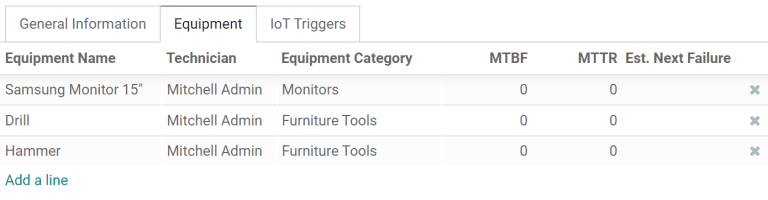
注解
MTBF 、 MTTR 和 :guilabel:`预计下一次故障`根据过去的故障数据(如有)自动计算。
Work center planning¶
The currently scheduled work orders can be viewed by accessing .
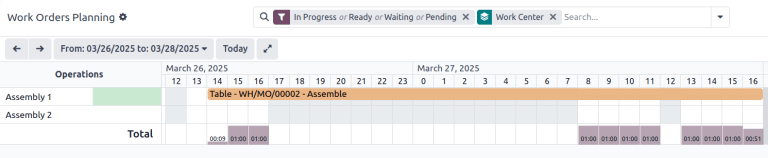
Different views show how many individual work orders are scheduled, how many minutes of each hour the work center is in production, and the dates and times that are currently scheduled for work orders. Times and planned work centers can be changed by clicking to access the individual work order.
Work center performance¶
Performance for an individual work center can be viewed by selecting , and clicking on a work center. Metrics are displayed in smart buttons at the top of the form.

OEE: overall equipment effectiveness, the percentage of time that the work center has been productive out of its available work hours.
更多内容
损失: 因停工而损失的时间量
负荷: 完成当前工作所需的时间
绩效: 实际工作时间,以预期时间的百分比表示
Use case: measuring performance by shift using work centers¶
Work centers support defined working hours, enabling the tracking of production efficiency by shift. To configure shift-based tracking, create working hours for each of the shifts, then duplicate versions of each work center for each of the shifts. With this setup, comparing shift productivity can be done with any of the available reporting tools.
Working hours for multiple shifts¶
To create working hours for multiple shifts, open a work center form and in the Working Hours field click the (Internal link), and then click the New button to create a new set of hours for the second shift.
Example
A manufacturer has two shifts: a day shift from 5 AM to 1 PM and a night shift from 1 PM to 9 PM. Starting from any existing work center, edit the existing working hours to match the day shift.
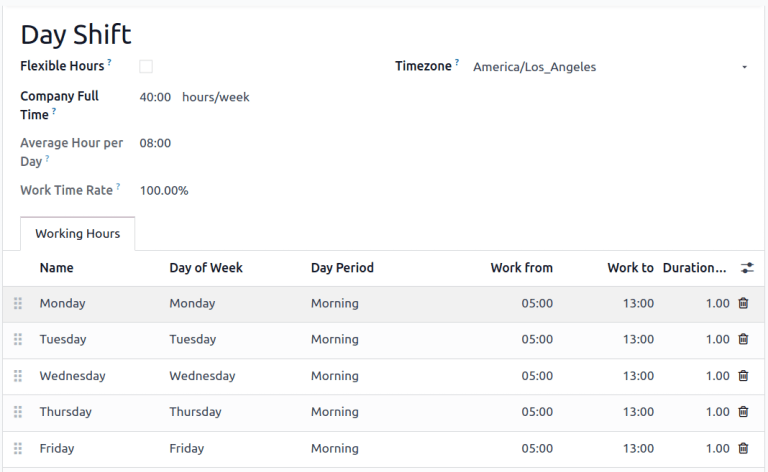
Once the day shift is saved, click the (cog) icon and select
Duplicate. Rename this new schedule Night Shift and change each Work
from to 1 PM and Work from to 9 PM.
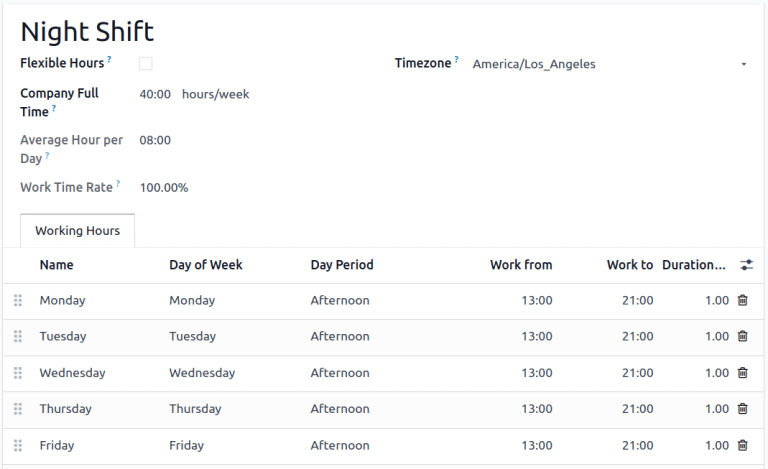
Work centers for multiple shifts¶
To create the duplicate work centers, return to the work center view by navigating to and duplicating each of the work centers that are used by both shifts, either on the individual work center forms, or directly from the list view.
小技巧
To duplicate work centers directly from the list view, click the (checkbox) that appears above the list items to select all. Then, click the Actions button at the top of the list and select Duplicate.
Example
A manufacturer has two work centers,
Assembly Line 1andAssembly Line 2, and two working hours,Day ShiftandNight Shift.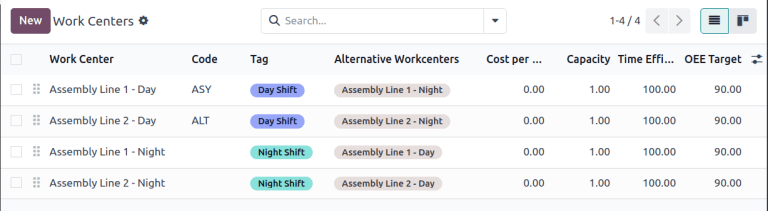
To create versions of Assembly Line 1 and Assembly Line 2 for each shift, duplicate each of
the work centers. Select the first work center and add the shift name in that work center’s name
and assign it the appropriate working hours. Optionally, configure each work center to use its
opposite shift counterpart as an alternate work center to make sure that manufacturing orders get
assigned to both. Tags can also help make a visual distinction between each shift.
小技巧
Use the (left arrow) and (right arrow) buttons in the top left corner to move on to the next form in the list without returning to the list view.
Reports comparing different shifts¶
With multiple work centers created to represent shifts, reports that sort by work center will now compare shifts. This can be used to compare the number of work orders that are being assigned each shift, the OEE, or actual time that each shift is taking to produce a product.
Example
A report has been created to compare the time efficiency of two shifts producing the same product in the same work center.
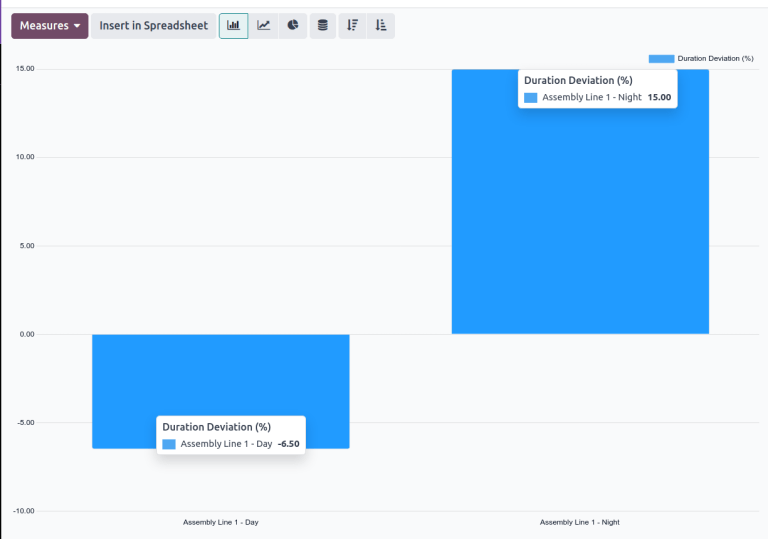
To create this report, go to and click to remove the Ready or Waiting or Pending or In Progress filter by clicking the Remove icon on its right side. Next, click the Measures button and select Duration Deviation (%)
In this case, the day shift has on average taken more than the expected time to produce products (-6.50%) while the night shift took less than the expected time (15.00%).
