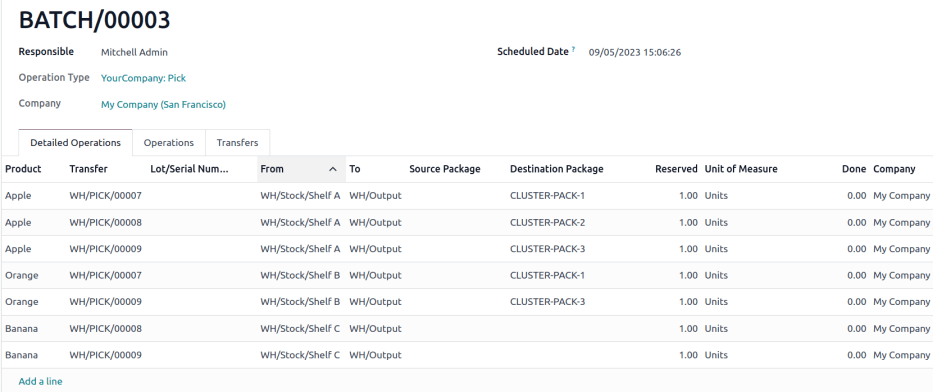聚合拣货¶
聚合拣货是一种高级拣货方法,它结合了 批量调拨 的效率和在拣货过程中立即进行分类的优点。它最适合于订单量大且货区规划良好、对速度要求至高重要的仓库。
与需要在拣货后进行单独分拣步骤的批量调拨不同,聚合拣货将物品直接分拣到每个 销售订单 (SO) 的指定箱子或容器中。这消除了拣货后的打包至相应订单的需求,使其非常适合优先考虑速度和准确性的操作。
聚合拣货在需要立即装货的环境中特别有效,尤其是在订单包含需要在拣货过程中而不是拣货后进行精确分拣的多种物品时。
然而,聚合拣货确实有一些缺点。例如,紧急订单无法区分优先级,必须事先手动创建优化批次。因此,拣货过程可能会出现瓶颈。
Example
SO 1 需要一个苹果和一个橙子
SO 2 需要一个苹果和一个香蕉
SO 3 需要一个苹果,一个橙子和一个香蕉
苹果在货架A,橙子在货架B,香蕉在货架C。”
要同时为三份订单挑选产品,购物车中要装入三个空包装。
从货架 A 开始,拣货员将苹果放入每个包裹中。接下来,拣货员移动到货架 B,并将橙子放入指定给 SO 1 和 SO 3 的包裹中。最后,拣货员将推车推到货架 C,并为 SO 2 和 SO 3 的每个包裹装入一根香蕉。
将所有三个 SOs 的包裹打包完成后,拣货员将推车推到出库位置,在那里对包裹进行封箱并准备发货。
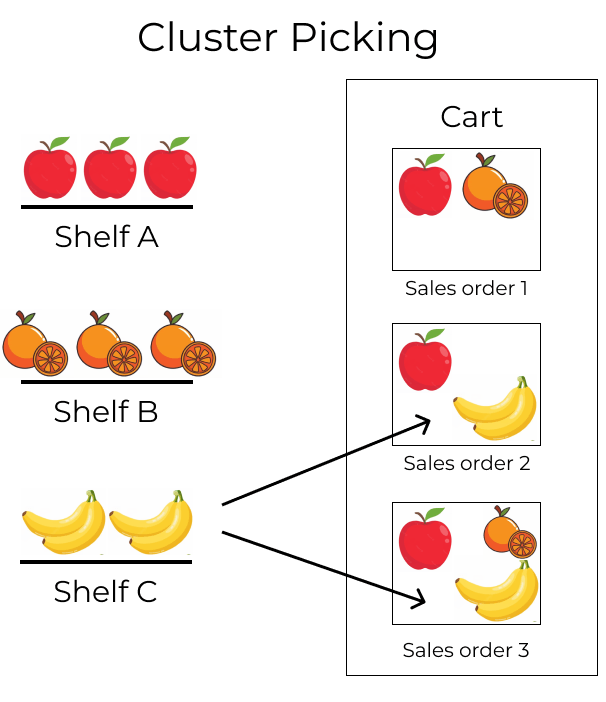
配置¶
要启用聚合拣货,请首先导航到 。在 操作 标题下,激活 包裹 和 批量、波次和聚合拣货 选项。
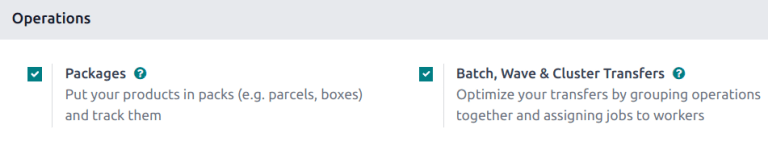
由于批量调拨用于优化 Odoo 中的 拣货 操作,因此在 仓库 标题下,还必须勾选 多区位存储 和 多步补货路线 选项。
多区位存储 允许将产品存储在可以从中拣选的特定位置,而 多步补货路线 可以实现拣选操作本身。
完成后,点击 保存 。
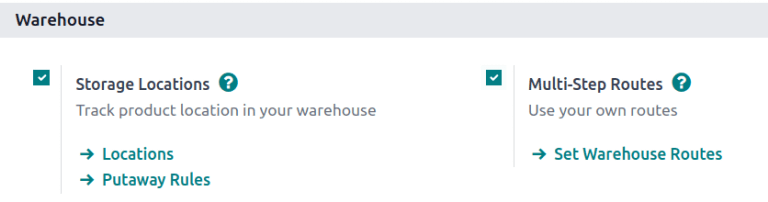
包裹设置¶
要配置在仓库调拨过程中使用的包裹,请导航到 。点击 新建 按钮来创建一个新的包裹。
在新的包裹表单中, 包裹编号 预录入了系统中下一个可用的 PACK 开头的编号。打包日期 会自动设置为创建包裹时的日期。
设置 包裹用途 字段为 可重复使用包裹.
更多内容
Example
用于聚合拣货的包裹命名为 CLUSTER-PACK-3 以便于识别。在这个工作流程中,产品直接使用其预定的运输箱进行打包,因此 包裹用途 设置为 可重复使用包裹。
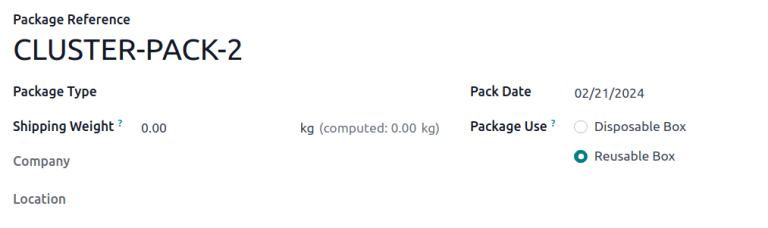
创建聚合拣货¶
要创建一个聚合拣货集群,请导航到 并选择操作类型卡片, 交货单 或 拣货 (即选取交付流程中的第一个操作)。
注解
聚合拣货可以当仓库出货设置为一步、两步或三步时创建。
点击相应出库操作左侧的复选框以将其添加到批次中。选择所需的拣货后,点击 操作 按钮,并从下拉菜单中选择 添加到批次 选项。
Example
要创建集群批次,如上面的 示例 所示,在配置了两步发货的仓库中,选择以下提货操作:
WH/PICK/00007: 关联订单 SO 88 需要一个苹果和一个橙子。WH/PICK/00008: 关联订单 SO 89 需要一个苹果和一个香蕉。WH/PICK/00009: 关联订单 SO 89 需要一个苹果、一个橙子和一个香蕉。
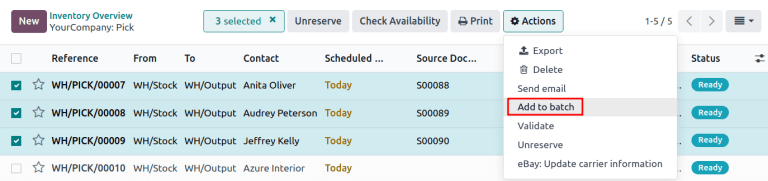
Doing so opens an Add to batch pop-up window, wherein the employee Responsible for the picking can be assigned.
Choose from the two options in the Add to field to either: add to an existing batch transfer, or create a new batch transfer.
Then, add a Description for this batch.
小技巧
The Description field can be used to add additional information to help workers identify the source of the batch, where to place the batch, what shipping containers to use, etc.
To create draft batch pickings to be confirmed at a later date, select the Draft checkbox.
Conclude the process by clicking Confirm.
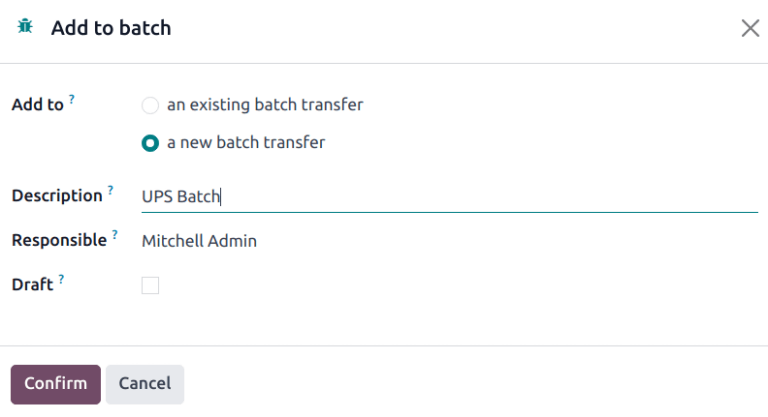
处理批次¶
To process batches, navigate to . Click on a batch to select it.
In the Detailed Operations tab, products that are to be picked are grouped by location.
Set the Destination Package to the package dedicated to that particular order.
Example
Process the cluster batch for the three orders of apples, oranges, and bananas example by assigning each picking to a dedicated package.
At the storage location for apples, WH/Stock/Shelf A, assign the apples in all three pickings
to one of the three reusable packages, CLUSTER-PACK-1, CLUSTER-PACK-2, or CLUSTER-PACK-3.
Record this in Odoo using the Destination Package field in the Detailed Operations tab.