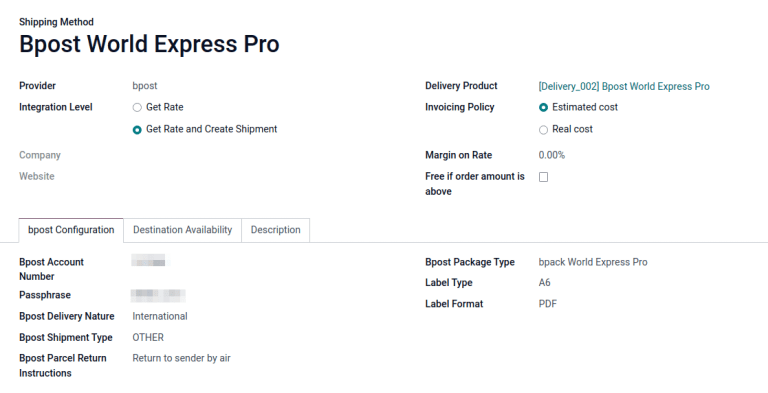Bpost 整合¶
在 Odoo 中设置 Bpost 发货连接器,以便直接在 Odoo 中管理发往客户的 Bpost 货运。要进行配置,请完成以下步骤:
创建 Bpost 账户。
Get the Account ID and passphrase.
完成后,可根据包裹大小和重量计算运输成本,将费用直接计入 Bpost 业务账户,并通过 Odoo 自动打印 Bpost 追踪标签。
Account setup¶
首先,请访问 `Bpost 网站<https://parcel.bpost.be/en/home/business>`_,创建或登录公司的 Bpost 业务账户。创建 Bpost 账户时,请准备好公司的增值税号和手机号码。
Follow the website’s steps to complete registration, and sign up for shipping services. Doing so submits a request to enter a contractual business relationship between the company and Bpost.
重要
Odoo cannot be integrated with non-business Bpost accounts.
完成设置后,通过导航至 发货管理器 菜单项,获取 Bpost 帐户 ID 和密码。
在 发货管理器 页面,转到:guilabel:管理员 选项卡,然后转到:guilabel:常规设置 选项卡,找到配置 Odoo 发货方式所需的 账户ID 和:guilabel:密码 。

Shipping method configuration¶
有了这些必要的凭证,请进入 在 Odoo 中配置 Bpost 发货方法。
在 运输方式 页面,点击 创建 。
在 提供商 字段中,从下拉菜单中选择 Bpost 。这样就会显示表单底部的 Bpost 配置 选项卡,可在此输入 Bpost 凭据。
有关配置出货方式的其他字段(如 交付产品 字段)的详细信息,请参阅 :doc:`配置第三方运营商<third_party_shipper> ` 文档。
注解
要通过 Odoo 生成 Bpost 发货标签 ,请确保 整合级别 选项设置为 获取费率并创建货运 。
在 Bpost 配置 选项卡中,填写以下字段:
Bpost Account Number (required field): enter the company’s unique account ID from the Bpost website.
Passphrase (required field): enter the passphrase from the Bpost website.
Bpost 发货性质: 选择 国内 或 国际 运输服务。选择 国内 会显示 选项 部分,而 国际 会启用 Bpost 运输类型 和 Bpost 包裹退回说明 字段。
Bpost 包裹类型:从下拉菜单中选择运输服务类型。
For domestic delivery, the options are: bpack 24h Pro, bpack 24h business, or bpack Bus.
For international delivery, the options are: bpack World Express Pro, bpack World Business, or bpack Europe Business.
Bpost 快件类型`(必填字段):对于国际快递,请将包裹中的货物类型声明为 :guilabel:`样本、礼物、商品、文件 或 其他 。
Bpost 包裹退回地址:国际快件未能送达时的退回地址。从下拉菜单中选择:销毁、空运退回发件人`或:guilabel:`陆运退回发件人 。
标签类型:从下拉菜单中选择 A6 或 A4 标签尺寸。
标签格式:从下拉菜单中选择 PDF 或 PNG 。
对于国内发货,这些功能可在 选项 部分中使用:
启用 周六发货 功能,将星期六作为可能的交货日期。根据所选的 Bpost 包裹类型 ,该选项可能会给公司带来额外费用。
启用 生成退货标签 功能,在验证发货订单后自动打印退货标签。