货主寄存管理¶
大多数情况下,存放在公司仓库中的产品要么购买自供应商,要么由公司内部生产。不过,供应商有时会让公司在其仓库中储存和销售产品,而无需预先购买这些物品。这就是 寄售 。
寄售模式让供应商能够更轻松地推广新产品并完成配送。而对于提供仓储的企业(受托方)来说,这不仅能获得可观收益,还可以通过提供仓储服务来收取额外费用,即使这些商品并非自己所有。
启用寄售设置¶
要接收、存储和销售寄售库存,需要在设置中启用该功能。执行此操作,请进入 ,在 可追溯性 部分,选中 寄售 旁边的复选框,然后单击 保存 完成。
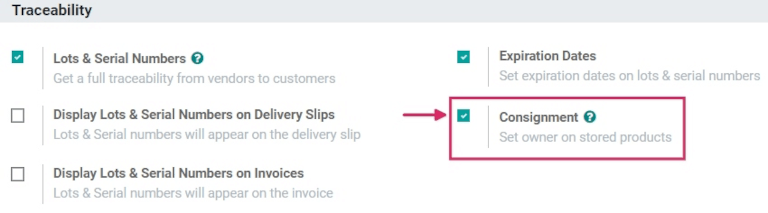
接收(并存储)寄售库存¶
在 Odoo 中启用该功能后,现在可以将寄售库存接收到仓库中。从主 仪表板中,单击进入 收货单 部分。然后,单击 创建 。
注解
寄售存货实际上不是从供应商处购买的,只是接收和储存而已。因此,接收寄售存货时不涉及报价单或采购订单。因此, 每次 接收寄售存货时都要先创建手工收货单。
选择一个供应商输入到 收货来源 字段,然后选择同一供应商输入到 指定所有者 字段。
重要
由于从供应商处收到的产品将归同一供应商所有,因此 收货来自 和 指定所有者 字段必须匹配。
设置供应商相关字段后,在 产品 行中输入产品,并在 已完成 列中设置仓库接收的数量。如果启用了 计量单位 功能,还可以更改 UoM(计量单位) 。收到所有寄售存货后, 验证 收货单。
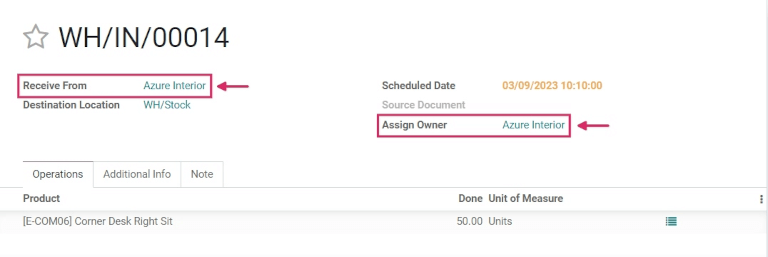
销售和交付寄售存货¶
寄售存货进入仓库后,可与其他在产品表单上启用 可以出售 选项的库存产品一样进行销售。
要创建销售订单,请导航至 应用程序,并从 报价 概览中点击 创建 。然后,选择一个客户输入 客户 字段。
注解
客户 必须 不同于提供在仓库接收(和存储)的寄售存货的 供应商 。
在订单行的 产品 栏下添加寄售产品,设置 数量 并在表单上填写其他相关产品详细信息。报价完成后,点击 确认 。
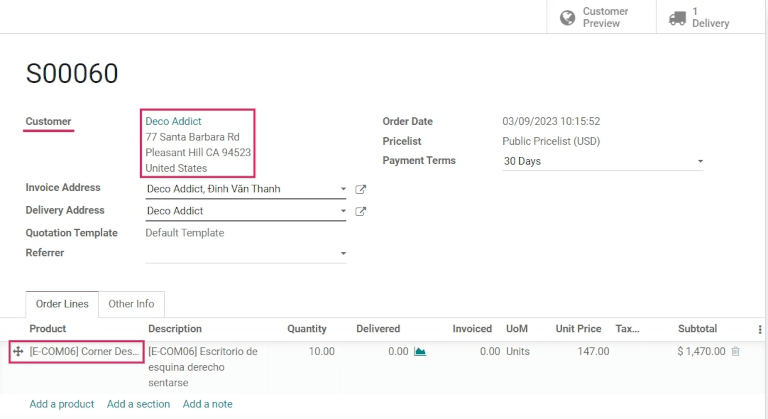
Once the quotation has been confirmed, it becomes a sales order. From here, the products can be delivered by clicking on the Delivery smart button, and selecting Validate to validate the delivery.
寄售库存的可追溯性和报告¶
虽然寄售商品归供货商所有,而不是仓储企业所有,但这些商品*依然*会显示在部分库存报表中。
要查找库存报告,请转到 ,然后选择要查看的报告。
注解
Since the consignee does not actually own consignment stock, these products are not reflected in the Stock Valuation report, and have no impact on the consignee’s inventory valuation.
产品移动报告¶
To view all information about on-hand stock moves, navigate to the Product Moves dashboard by going to . For consignment products, the information in this report is the same as any other product: the history of its product moves can be reviewed; the Quantity Done and Reference document are available; and its Locations are available, as well. The consignment stock will originate from Partner Location/Vendors.
小技巧
要按所有权查看寄售产品的移动,请选择 分组方式 筛选器,选择 添加自定义组 参数,然后选择 来源所有者 和 应用 完成。
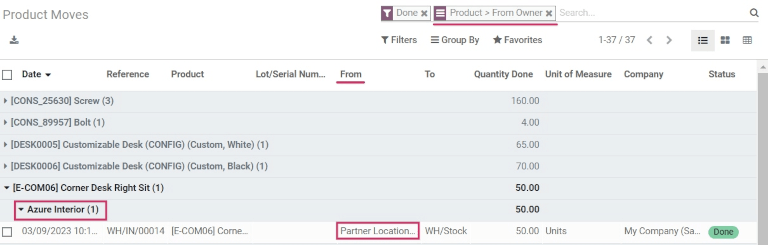
小技巧
要查看寄售库存的预测单位,请转到 。
现有库存报告¶
View the Stock On Hand dashboard by navigating to . From this report, the Locations of all stock on-hand are displayed, in addition to the quantities per location. For consignment products, the Owner column will be populated with the owner of those products, or the original vendor who supplied the products in the first place.
