部门¶
员工 应用程序中的所有员工都属于公司的特定部门。
创建新部门¶
To make a new department, navigate to , then click the New button in the top-left corner to reveal a blank department form. Fill out the following information on the department form:
部门名称: 输入部门名称。
经理: 使用下拉菜单选择部门经理。
上级部门: 如果新部门设在另一个部门内(有一个上级部门),请使用下拉菜单选择上级部门。
Company: using the drop-down menu, select the company the department is part of. This field only appears in a multi-company database.
Color: select a color for the department. Click the colored box to display all the color options. Click on a color to select it.
Appraisal Templates: using the drop-down menu, select the appraisal form to be used for all employee appraisals within this department. If a new appraisal is desired, enter the name for the appraisal, then click Create and edit… to modify the new appraisal form. This field only appears if the Appraisals app is installed.
Appraisal Survey: using the drop-down menu, select the default survey to use for the department when requesting feedback from employees within the department. The default options are Employee Opinion Form, 360 Feedback, and Employee Appraisal Form. This field only appears if the Appraisals app is installed, and the 360 Feedback option is enabled in the settings.
After the form is completed, click the (cloud upload) icon to manually save the changes. When saved, a DEPARTMENT ORGANIZATION chart appears in the top-right of the department card, illustrating where the department lies in the organization.
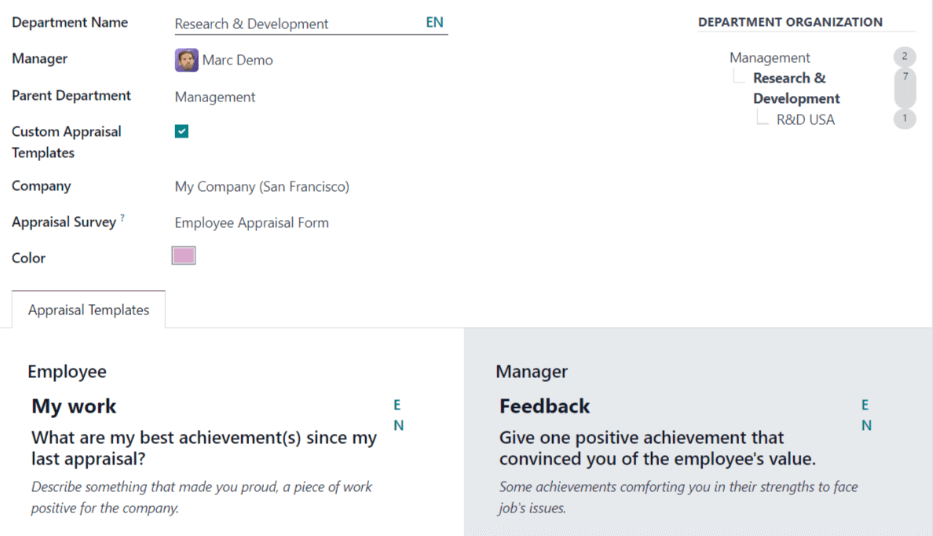
注解
在输入数据时,表单会自动保存,但在手动保存表单之前, 部门组织结构`图表**不会**出现。如果表格未保存,则从 :guilabel:`部门 仪表板打开部门卡时, :guilabel:`部门组织结构`图表就会显示。
更多内容
部门仪表板¶
To view the currently configured departments, navigate to . All departments appear in a Kanban view, and are listed in alphabetical order.
The default view for the Departments dashboard is a Kanban view. It is possible to view the departments in two other forms: a list view and a hierarchy view.
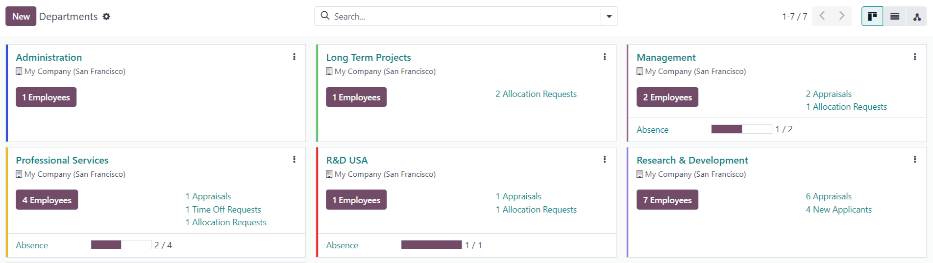
看板视图¶
Each department has its own Kanban card on the main Departments dashboard. Each department card displays the following information, if available:
Name: the name of the department.
Manager: the name and image of the department manager.
Company: the company the department is part of, including the location icon.
员工: 部门内的员工人数。
考评: 该部门已安排的员工考核次数。
分配请求: 部门中 :ref:` 等待批核 <time_off/manage-allocations>` 的员工的未批核分配请求数。只有在有申请需要批核时,**才会**显示。
New Applicants: the number of new applicants for a position within the department. This only appears if there are new applicants.
Expense Reports: the number of employees in the department with open expense reports to approve. This only appears if there are any expense reports waiting for approval.
Absence: the number of employees with approved time off for the current day.
颜色条:为部门选择的颜色会以垂直条的形式显示在部门卡的左侧。
注解
Click on an alert in a department card, such as Time Off Requests, to reveal a list view of the requests to approve for that department
列表视图¶
要在列表视图中查看部门,请点击右上角的 (list) 图标。部门会出现在列表视图中,显示每个部门的 部门名称 、 公司 、 经理 、 员工 、 上级部门`和 :guilabel: 颜色` 。
默认情况下,部门按 部门名称 的字母顺序排序。
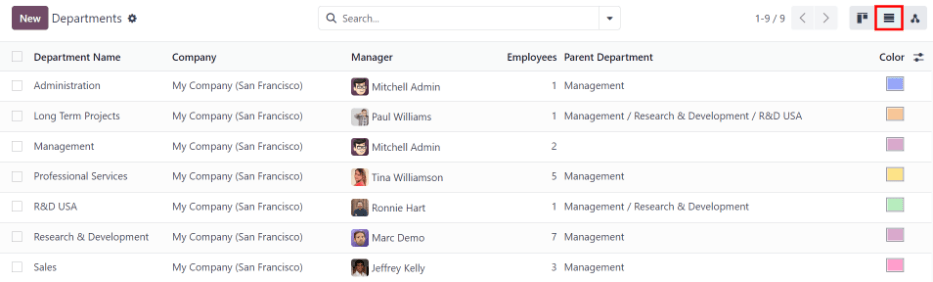
层级视图¶
To view the departments in a hierarchy view, click the
(Hierarchy) icon in the top-right corner. The departments appear in an organizational
chart format, with the highest-level department at the top (typically Executive Management), and
all other departments beneath it. All child departments of the first-level child departments are
folded.
Each department card displays the Department Name, the Manager (and their profile image), the Number of Employees in the department, and the number of any child departments.
点击部门卡上的 展开 按钮展开该部门卡。展开后, 展开 按钮将变为 折叠 按钮。要折叠部门,请点击 折叠 按钮。*每行*每次只能展开**一个**部门。
Click anywhere on a department card to open the department form. Click the (#) Employees smart button to view a list of all the employees in that department.

