预收款¶
预收款是在销售交易确认时预先支付的初始款项。定金可以降低双方(卖方和买方)的风险,因为它们表明了双方完成销售交易的共同承诺。
通过预收款/定金,买方在同意日后支付剩余金额的同时,预先支付总金额的一部分。相应地,卖方在接受定金后或之后向买方提供商品或服务,并相信剩余金额将在日后得到支付。
在 Odoo 销售 应用中,留住预收款可以根据每个单独的销售交易的需求进行自定义。
创建收据¶
当销售订单确认后,通过 创建收据 按钮可以创建收据。点击该按钮后,会弹出一个 创建收据 的窗口。
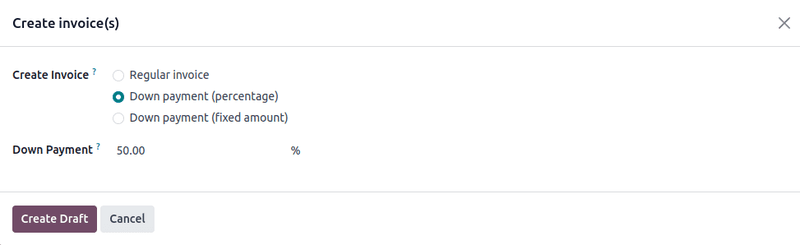
注解
收据会自动创建为草稿,以便在验证前进行审核。
在 创建收据 弹出窗口中, 创建收据 字段中有3个选项可供选择:
普通收据
预收款(百分比)
预收款(固定金额)
Initial down payment request¶
On the Create invoice(s) pop-up window, the down payment options are:
预收款(百分比)
预收款(固定金额)
Select the desired down payment option, then designate the desired amount, either as a percentage or a fixed amount, in the Down Payment Amount field.
Once all fields are filled in, click the Create Draft button. Upon clicking this button, Odoo reveals the Customer Invoice Draft.
重要
If an Invalid Operation error appears, double-check that the invoicing policy is configured correctly. In some cases, for example, the invoicing policy is configured to require delivery before invoicing.
In the Invoice Lines tab of the Customer Invoice Draft, the down payment that was just configured in the Create invoices pop-up form appears as a Product.
例如:要求支付 50%的首付款¶
注解
以下示例涉及产品(带门橱柜)的 50%首付款, 订购数量`为 :guilabel:`发票政策 。
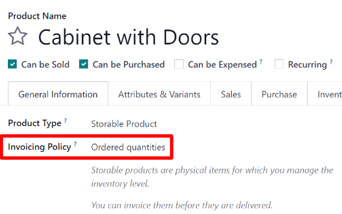
更多内容
首先,导航至 ,然后在报价单中添加 客户 。
然后,点击 订单行 选项卡中的 添加产品 并选择 带门橱柜 产品。
订单确认后(通过 确认 按钮),报价单将变为销售订单。此时,请点击 创建收据 ,创建并查看发票。
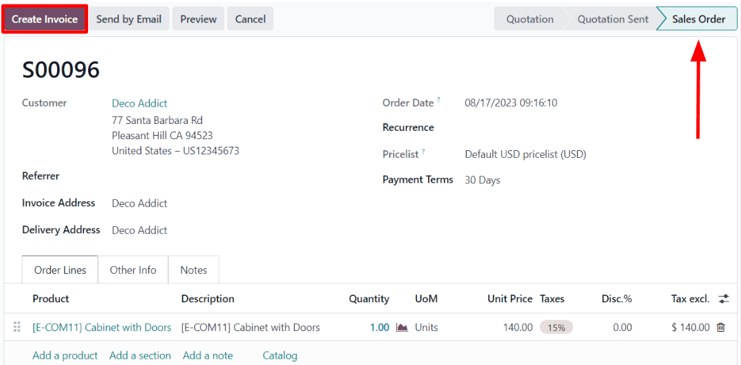
然后,在弹出的 创建收据 窗口中,选择 首付款(百分比) ,并在 首付金额 字段中输入`50` 。
注解
The Income Account attached to the Down payment product can be changed.
For more information, check out the documentation on income account modification on down payments.
A Down payment Account can also be set on a product category. If set, this account is prioritized.
最后,单击 创建收据草稿 ,创建并查看发票草稿。
点击 创建收据草稿 将显示发票草稿,其中包括作为 发票行 选项卡中的 产品 的首付款。
点击 确认 即可确认和张贴发票。确认发票后,状态将从 草稿 变为 已发布 。页面顶部还会显示一系列新按钮。
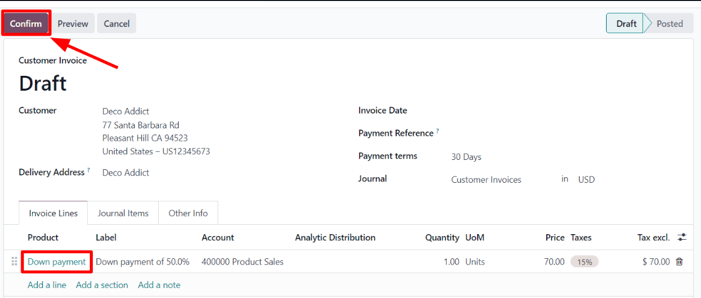
在这些按钮中,点击 注册付款 即可注册付款。
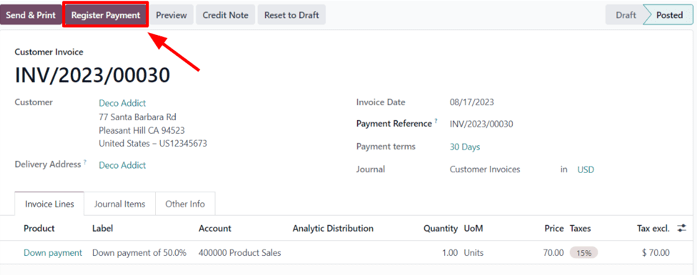
Doing so reveals a Register Payment pop-up form, which is auto-populated with the necessary information. Confirm the information provided is correct, and make any necessary adjustments. When ready, click the Create Payment button.
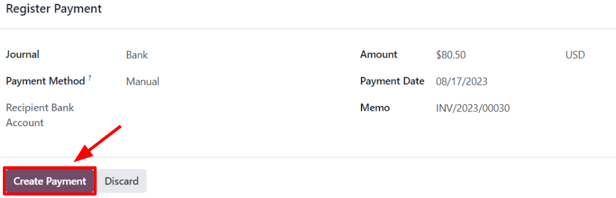
点击 创建付款 后,Odoo 会显示客户发票,现在右上角有一个绿色的 付款中 横幅。
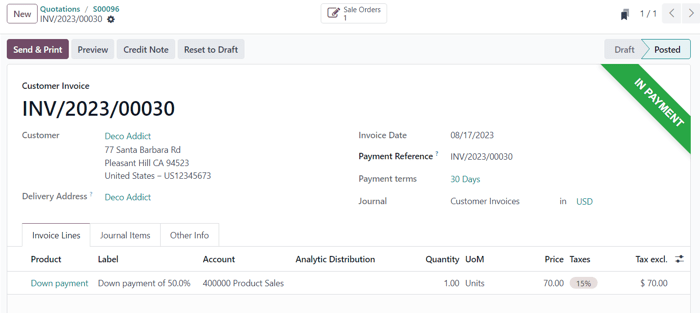
现在,当客户要支付订单剩余金额时,必须再创建一张发票。为此,请通过面包屑链接返回销售订单
回到销售订单,在 订单行 选项卡中出现了一个新的 首付款 部分,以及刚刚开具发票并入账的首付款。
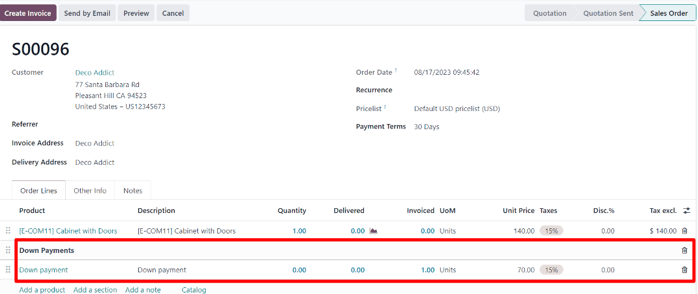
然后,点击 创建收据 按钮。
在弹出的 创建收据 窗口中,有两个新字段:已开发票 和 发票金额 。
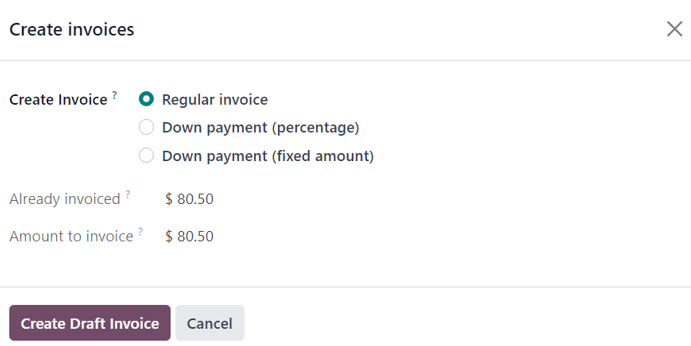
如果剩余金额已准备好支付,请选择 普通发票 选项。Odoo 将根据 发票金额 字段中显示的完成总付款所需的确切金额创建收据。
准备就绪后,点击 创建收据草稿 。
这样做会显示另一个 客户发票草稿 页面,在 发票行 选项卡中列出该特定销售订单的*所有*发票。每个发票行项目显示与每张发票相关的所有必要信息。
要完成流程,请点击 确认 ,发票状态将从 草稿`变为 :guilabel:`已发布 。然后,点击 登记付款 。
注册付款 再次出现时,所有字段都会自动填充必要信息,包括订单的剩余付款金额。
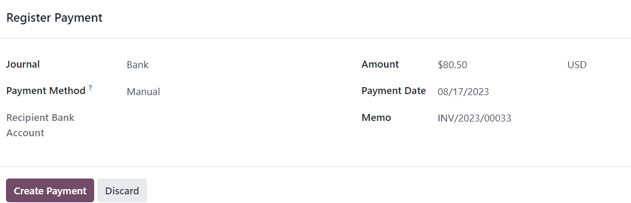
确认信息后,点击 创建付款 。这样就会显示最终的 客户发票 并在右上角显示绿色的 付款中 横幅。此外,两个首付款都会出现在 发票行 选项卡中。
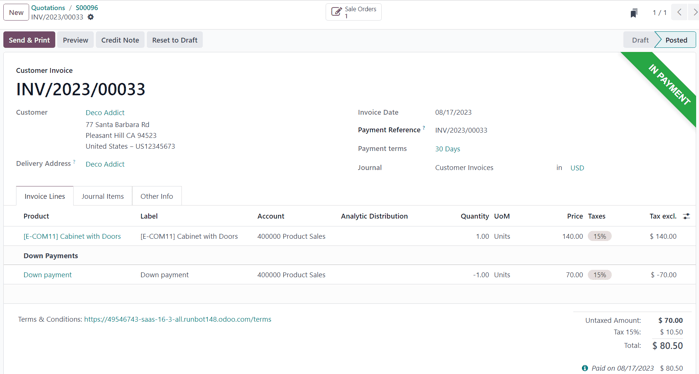
至此,流程完成。
注解
使用 固定金额 首付款选项也可实现此流程。
重要
If a down payment is used with a product that has a Delivered quantities invoicing policy, and the cost of the product exceeds the 50% down payment (as in most cases), a regular invoice is created.
However, for products that cost less than the 50% down payment, the down payments will not be able to be deducted when it comes time to invoice the customer.
This is because the product(s) would have to be delivered before creating the final invoice due to Odoo not allowing negative totals for invoices.
If nothing has been delivered, a Credit Note is created, which cancels the draft invoice that was created after the down payment.
To utilize the Credit Note option, the Inventory application must be installed, in order to confirm the delivery. Otherwise, the delivered quantity can be entered manually directly on the sales order.
Example: request 100% down payment¶
The process of requesting a 100% down payment is similar to the process of setting up a 50% down payment, but with fewer steps.
注解
A 100% down payment is not the same as a full payment of the sales order.
A sales order paid through the regular invoice process will not allow any additional invoices to be generated, and will not display the Create Invoice button on the Sales Order.
Following this example will cause the Create Invoice button to be displayed on the Sales Order. This is because Odoo expects another invoice to be created after the down payment to complete payment of the sales order.
The Solar Panel Installation product is being used in this example.
To configure a 100% down payment, begin by navigating to , and add a Customer to the quote.
Next, click Add a product in the Order Lines tab, and select the
Solar Panel Installation product.
Upon clicking the Confirm button, the quotation turns into a sales order. At that point, an invoice can now be created by clicking Create Invoice in the top-left corner.
On the Create invoices pop-up window that appears, select Down payment
(percentage), and type 100 in the Down Payment Amount field.
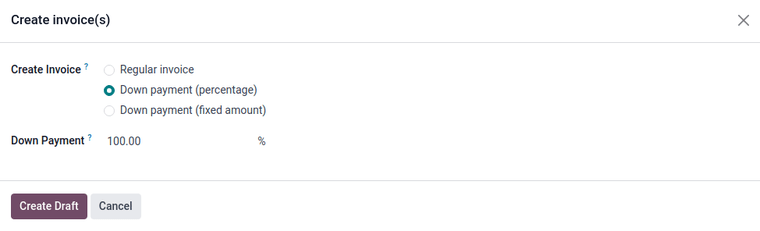
Next, click Create Draft Invoice to create an invoice draft. This will also bring the draft invoice into view, which includes the Down payment as a Product in the Invoice Lines tab.
The invoice can now be confirmed and posted by clicking Confirm. Confirming the invoice changes the status from Draft to Posted. It also reveals a new series of buttons at the top of the page.
The payment can be registered by clicking the Register Payment button.
这样做会弹出一个 注册付款 表格,该表格会自动填充必要的信息。确认所提供的信息是否正确,并进行必要的调整。准备就绪后,点击 创建付款 按钮。
点击 创建付款 后,Odoo 会显示客户发票,现在右上角有一个绿色的 付款中 横幅。
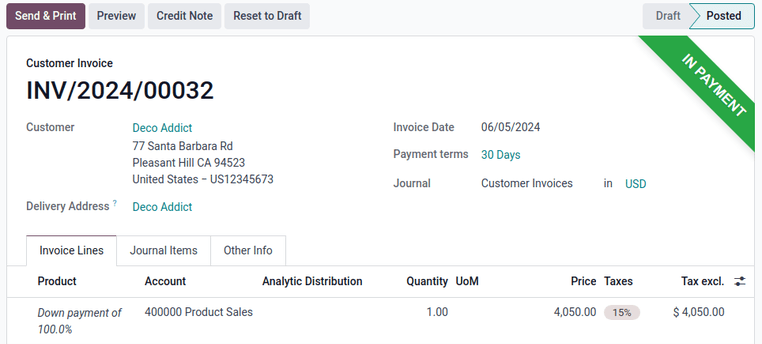
The process is now complete, and the 100% down payment has been successfully applied.
Income account modification on down payments¶
To change or adjust the income account attached to the Down Payment product page, the Accounting app must be installed.
Navigate to the Products page (),
search for the Down Payment product in the search bar, and select it to reveal the product detail
page.
With the Accounting app installed, the Accounting tab becomes available on the product page.
In the Accounting tab, the income account can be changed in the Income Account field, located in the Receivables section.
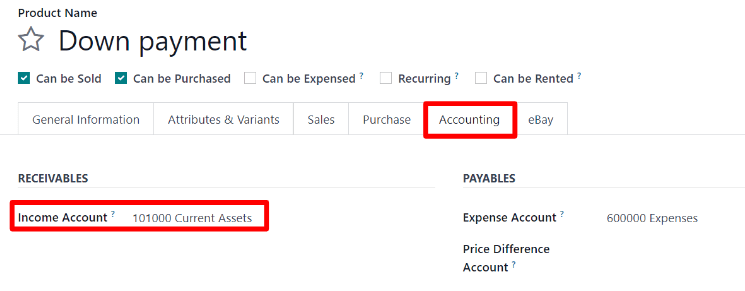
更多内容
