工程变更指令¶
利用 工程变更单*(*ECO)追踪、实施和还原产品变更版本,以及 物料清单 。
可创建工程变更指令:
自动从提交到 ECO 类型的电子邮件别名 的反馈中获取。
创建 ECO¶
To create a new ECO, begin by navigating to the PLM app. Then, select the ECO type that should be used to track the progress of the change. On the Engineering Change Orders page, click the New button in the top-left corner.
注解
ECO types categorize and organize change orders. Doing so can ensure that employees only view the ECOs related to their responsibilities, whether it involves new product introductions, targeted product line updates, or regulatory compliance fulfillment.
在 ECO 表格中,填写以下相应字段:
说明 是对改进的简要概述。
类型: 指定用于组织 ECO 的 ECO 类型项目。
应用于 决定 ECO 是否更改 物料清单 或 仅限产品 。
Product indicates the product being improved.
物料清单 指定已更改的 BoM。如果 产品 字段中的产品有一个现有的 BoM ,它将自动填充。如果存在多个 BoM,请从下拉菜单中选择相应的单选选项。
重要
A Product must be selected before Bill of Materials options is available.
公司 字段用于多公司数据库。指定更改是否适用于特定公司的产品,如果更改适用于所有公司,则留空。
注解
Company is only available to specify with multiple companies enabled. See 多公司.
负责人 表示负责此 ECO 的受让人。(可选)
Effective specifies when the ECO becomes live. Choosing As soon as possible means the ECO applies to the production BoM as soon as an authorized user applies the changes. At Date with a specific date selected will only apply the BoM at that date, making it easier to track the version history of the BoM in production.
标签 分配给 ECO 以确定优先级和组织。在字段中键入名称并从下拉菜单中选择 创建 来创建新标签。(可选)
填写 ECO 表单后,点击 开始修订 按钮开始执行更改。
按 开始修订 后,会出现三个操作:
The Documents smart button appears, storing the relevant files of the BoM.
生产 BoM 的副本存储在 ECO 新出现的 修订 智能按钮中。下一个可用的版本号(如 “V2”、“V3”……)也会被分配,以追踪所有 BoM 版本。
ECO 的各个阶段:guilabel:
类型显示在 ECO 的右上角。
注解
只有在 应用 字段中选择了 物料清单 单选按钮,并按下 开始修订 按钮后, 修订 智能按钮才可用。
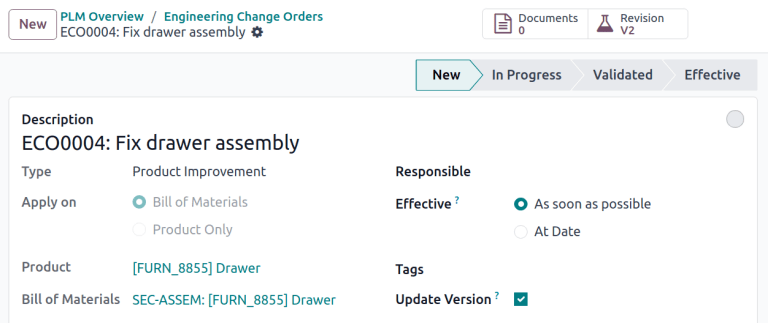
更改组件¶
要修改 BoM 中的组件,请点击 ECO 上的 修订 智能按钮,以访问 BoM 的新版本。Odoo 会用一个大的 归档 标签标记测试的 BoM 以区分非正式运行版本的 BoM 和当前版本的 BoM 。
Example
点击产品 [D_0045 Stool] 的 ECO 的 开始修订 按钮后,点击 修订 智能按钮更改产品的 BoM。这样做会打开已存档的 BoM,并用红色:guilabel:`已归档`标记。
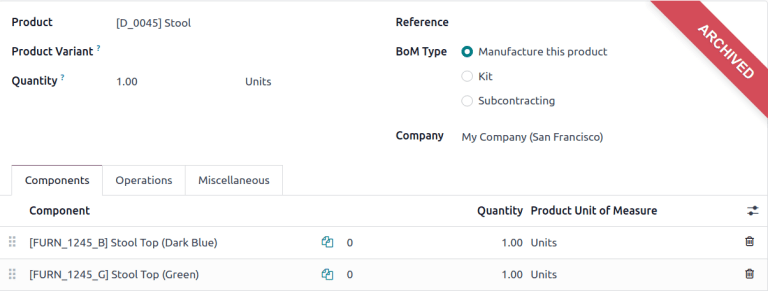
新的 BoM 中,在 组件 选项卡中,修改组件列表,改变现有组件的 数量 ,使用 添加明细 按钮添加新组件,使用 ️🗑️(垃圾桶) 图标删除组件。
Example
在键盘 BoM 的第二版中,元件数量有所减少,并增加了一个元件 稳定器 。
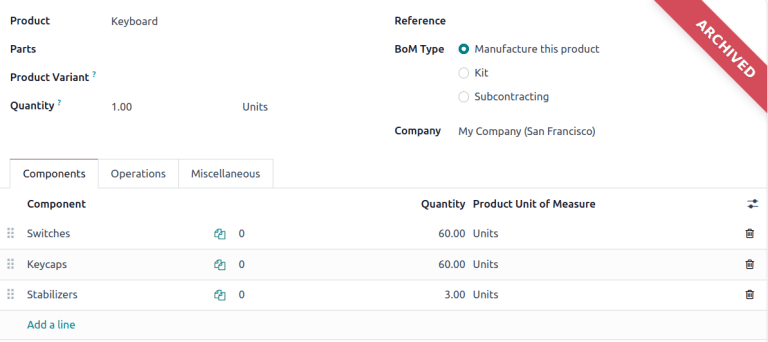
比较变更¶
To compare a revised BoM to the previous version, navigate to the ECO for that BoM in either of these ways:
From the revised BoM, click the ECO name (for example,
ECO005: Improve...) in the breadcrumbs located in the top-left corner.From the PLM Overview, select the ECO type in the :guilabel:
On the ECO form, a new BoM Changes tab displays the differences between the current BoM and the new version.
蓝色文字表示修订后的 BoM 中添加的新组件,而生产 BoM 中没有这些组件。黑色文本表示两个 BoM 共享的更新,红色文本表示修订后的 BoM 中删除的组件。
变更和测试都在修订后的 BoM 中,不会 影响当前生产中使用的 BoM。也就是说,直到 :ref:`变更被应用 <plm/eco/apply-changes>`之前,物料清单都不会受到影响。
Example
在 ECO 的 BoM 变更 选项卡中查看当前键盘 BoM 和修订后键盘 BoM 之间的差异摘要。
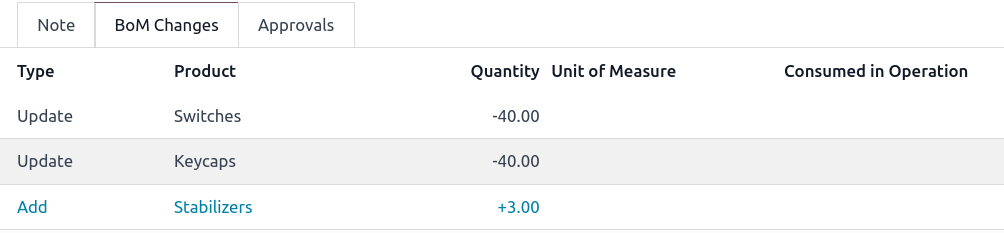
变更操作¶
要修改 BoM 中的操作,请点击 ECO 上的 修订 智能按钮,访问存档的新版本 BoM。
在新版 BoM 中,切换到 操作 选项卡可查看和编辑 BoM 操作。要进行更改,请选择每个操作,然后打开相应的 打开: 操作 弹出窗口。
注解
默认情况下, 操作 选项卡 不 可用。要启用它,请导航至 ,然后选中 工作订单 复选框。
更改 打开:操作 弹出窗口,完成后点击 保存 。
点击 添加一行 按钮创建新操作,点击 归档操作 按钮删除新操作。
比较变更¶
To compare a revised operations to the previous version, navigate to the ECO for the BoM in either of these ways:
From the revised BoM, click the ECO name (for example,
ECO005: Improve...) in the breadcrumbs located in the top-left cornerFrom the PLM Overview, select the ECO type card, and then the correct ECO from the Kanban view.
在 ECO 表单上,新的 操作变更 标签会显示当前生产 BoM 和新版本之间的差异。
蓝色文字表示在修订后的 BoM 中添加的新操作,而这些操作在生产的 BoM 中还不存在。黑色文字表示两个 BoM 共享的更新,红色文字表示修订后的 BoM 中删除的操作。
对 ECO 中的 BoM 的修改,不会 影响生产中使用的 BoM。也就是说,直到 变更被应用 之前,物料清单都不会收到影响。
在 操作变更 选项卡中,表格列下的每行详细信息都反映了以下信息:
操作: 已修改的操作的名称。
步骤: 指定了质量控制检查点,当操作包含详细说明时,这一检查点会显示出来。
注解
要检查说明,请点击 BoM 的 操作 选项卡中的操作行项目。然后,在弹出的 打开:操作 弹出窗口中,查找顶部显示的 说明 智能按钮。
Example
装配 操作包含了 10 个详细的操作说明,需要完成这些说明才能完成整个操作。
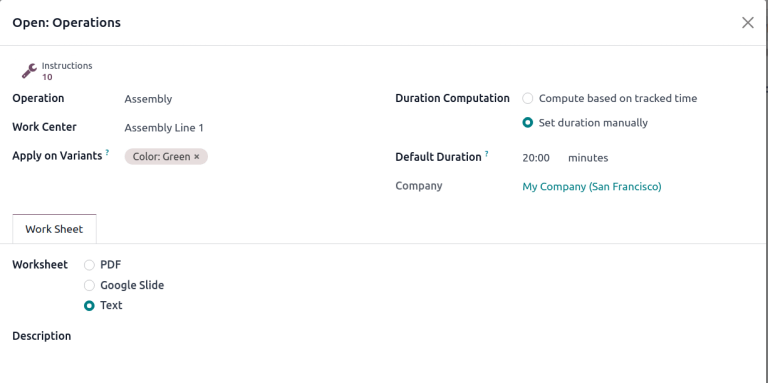
步骤类型 详细说明质量控制类型,以便在操作中进一步说明。
类型 与彩色文本相对应,用于说明修改后的 BoM 与生产时的 BoM 有何不同。操作更改类型可以是 添加 、 删除 或 更新 。
工作中心 指定执行操作的工作中心。
手动持续时间变更 指更改:guilabel:
打开:操作弹出窗口中的 默认持续时间 字段,该字段指定了完成操作的预期时间。
Example
在 操作变更 选项卡中,将生产的 BoM 与修改后的 ECO 中的 BoM 进行比较。
在修改后的 BoM 中,在 工作中心 装配线 1 添加了一个新的 装配线 操作 。此外,根据 手动更改持续时间 的规定,该操作的预期持续时间为 20.00 分钟。
为补充 装配 操作,增加了两个质量控制点指令:
首先是 步骤
QCP00039,这是一个 步骤类型 用来 注册生产 的组件。第二个 步骤 是
QCP00034,其 步骤类型 为指示,提供额外的组装细节。
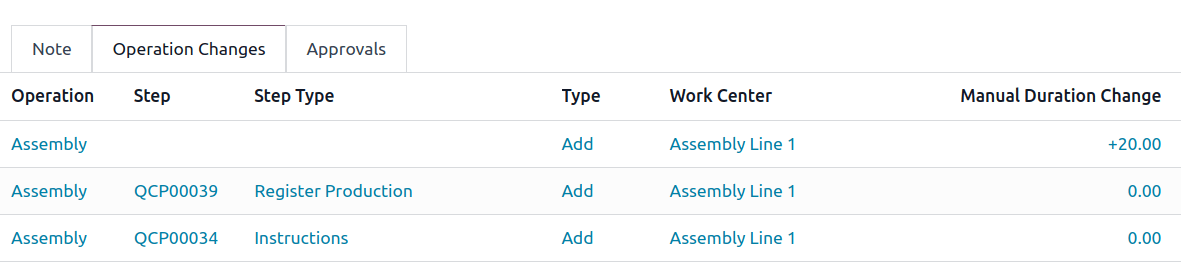
应用更改¶
验证更改后,将 ECO 移至 验证阶段 ,这些阶段需要获得批准,才能将修改后的更改应用到生产 BoM。
审批人接受更改后, :guilabel:`应用更改`按钮就可用了。点击此按钮,ECO 将自动进入关闭阶段。更改应用后,原生产 BoM 将归档,修改后的 BoM 将成为新的生产 BoM。
验证更改¶
To ensure the changes are live, from the ECO where the Apply Changes button was pressed, return to the revised BoM by clicking the Revision smart button.
在修订后的 BoM 中,删除了红色的 已存档 标记。
要进一步验证更改,请进入 检查生产 BoM 并选择产品。
然后,在产品表单中点击 物料清单 智能按钮,并从列表中选择 BoM。在|BOM|的 杂项 选项卡中, 版本 字段将更新为与最新|ECO|的 修订 智能按钮上显示的版本号一致。
View changes¶
To review proposed changes, navigate to the . In the BOM
Updates ECO type card, the # Engineering Changes button represents the number of
operational changes created.
Click on the # Engineering Changes button to open the Kanban view of the ECO type. To
view the suggestion, select an ECO in the New stage.
在 ECO 中,查看 操作变更 选项卡中建议更改的摘要。点击 修订 智能按钮,导航到修订后的 BoM 并更详细地查看建议更改。
Example
An operator suggested another check for broken components by adding a step while performing the
Assemble switches operation for the MO WH/MO/00010 for the
product, Keyboard.
Then, this created ECO can be viewed by navigating to the BOM Changes ECO type found in
.
The Responsible field is assigned to the operator who made the suggestion, allowing the employee revising the BoM to seek further clarification from the person who proposed the changes.
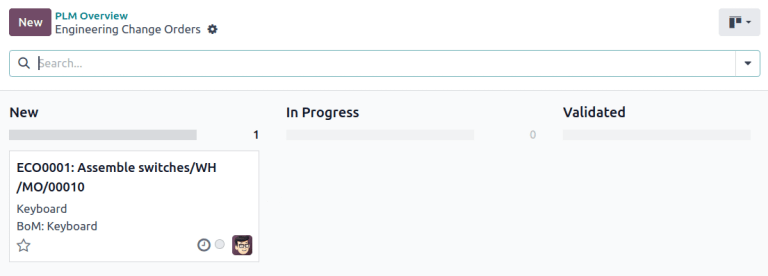
On the revised BoM, switch to the Operations tab, and select the
(Show Instructions) icon. Doing so opens a list of Steps to perform the
operation, with the newest instruction titled New Step Suggestion:, followed by the user-entered
title. Click the line item to view the suggested changes.
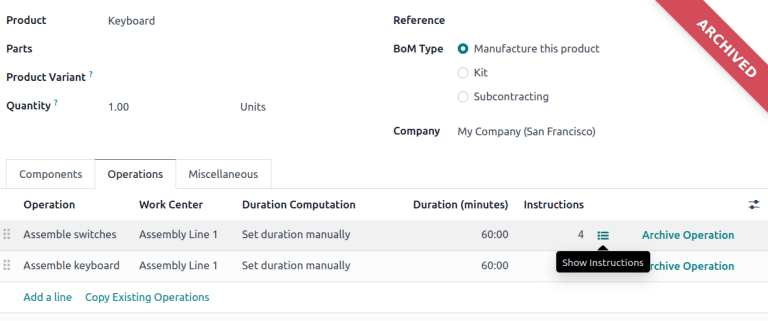
质量控制点¶
重要
The Quality app is required to configure quality control points.
在 :ref:` 质量控制点<quality/quality_management/quality-control-points>`表单中,确保准确填写以下表单字段,以便为操作员提供详细说明:
标题: 重新命名,以简明扼要地描述新指令。
Control per: 使用下拉菜单,确定该指令是广泛适用于 产品 ,还是仅*适用于该 操作 ,或产品的特定 数量 。
类型: 控制点类型分类。从下拉菜单中选择 说明 以详细说明员工的指令。要接收员工的输入,请选择 拍照 、 登记消耗的材料 、 打印标签 或其他 质量检查选项 。
更多内容
配置好质量控制点后,使用面包屑返回 步骤 列表。最后,将最后一个质量控制行项目拖动到预定的说明顺序。
Example
Drag and reorder the Check for broken switches instruction, by clicking and dragging its
(draggable) icon to move it from the bottom to the second
position.


