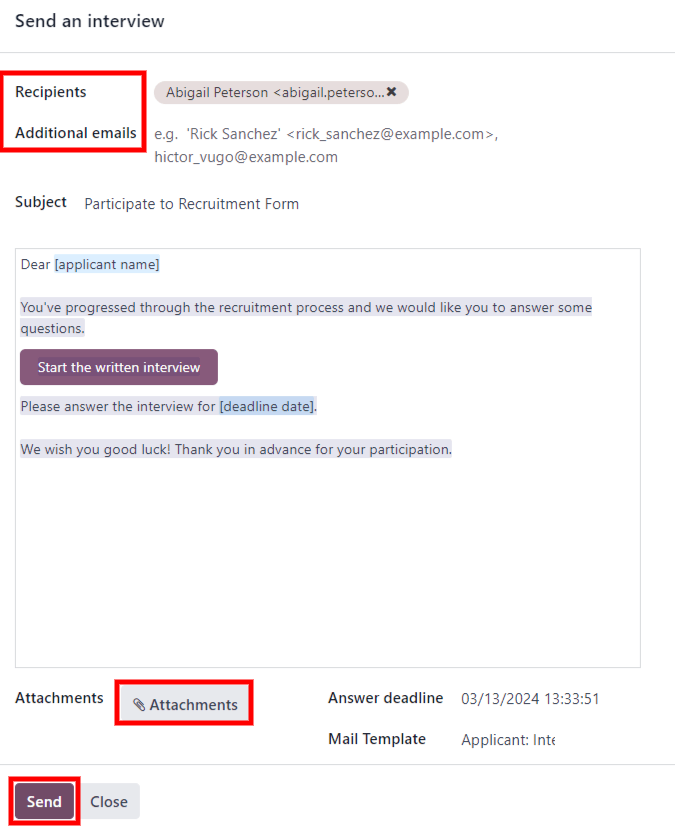招聘¶
Odoo keeps all job applicants organized with a pre-configured series of steps and stages that each applicant goes through. Each stage has a specific step(s) that should be performed. These range from scheduling a phone call, conducting an interview, or sending a job offer, for example. This process is referred to as the ‘applicant flow.’
When an applicant applies for a job position, an applicant card is automatically created in Odoo’s Recruitment app for that specific job position. As the applicant progresses through the recruitment pipeline, the recruitment team moves their card from one stage to the next.
阶段可以配置 ,这样一旦申请人的卡片进入某个阶段,就会使用预先配置好的模板自动发送电子邮件。这些自动电子邮件在申请人流程的每个阶段都有定义。
本文档中介绍的申请人流程是 Odoo 的默认流程,在使用 招聘 应用程序的默认配置时,申请人流程会依次进行。申请人流程可以修改,以适应任何企业的特定招聘流程。
注解
除非另有说明,否则申请人流程及其所有阶段都是通用的,适用于所有职位。特定阶段可以配置为特定于工作的 ,这意味着特定阶段仅对该特定工作职位可见。否则,如果创建了新阶段或修改了现有阶段,所有职位都会看到这些更改。
设置¶
在 Odoo 中创建职位之前,请配置 招聘 应用程序的必要设置。要查看和编辑设置,请导航至 。进行任何更改后,点击左上角的 保存 按钮保存所有更改。
职位发布¶
招聘 应用程序设置的 职位发布 部分只有一个选项。如果要在公司网站上发布职位,请启用 在线发布 选项。
注解
只有同时安装了 网站 应用程序,才能使用 在线发布 功能。
招聘流程¶
设置页面中的 招聘流程 部分规定了数据库在招聘过程中能做什么和不能做什么。
发送采访调查¶
Odoo 可以向申请人发送调查问卷,以收集更多关于申请人的信息。调查可以被视为考试或问卷,可以通过各种方式进行定制,从而为招聘团队提供有关申请人的宝贵信息。
启用 发送采访调查 选项以向申请人发送调查问卷。启用后,会出现 采访调查 内部链接。点击 采访调查 链接以浏览所有已创建调查问卷的列表。
此列表包括数据库中创建的所有调查问卷,而不仅仅是 招聘 应用程序中使用的调查问卷。如果没有创建调查问卷,调查问卷列表会显示 未找到调查问卷 消息,并提供从多个预配置调查问卷模板中,创建调查问卷的选项。
更多内容
有关调查问卷的更多详细信息,请参阅 调查问卷要点 文档。
注解
如果 调查问卷 应用程序尚未安装,则在保存设置后,启用 发送采访调查问卷 选项将安装该应用程序。
发送短信息¶
可以直接通过 招聘 应用程序向申请人发送短信。要执行此操作,请启用 发送短信 选项。使用该选项需要信用点数,可通过点击启用该功能时出现的 购买信用点数 内部链接获得。
更多内容
更多信息,请参阅 SMS 定价和常见问题 说明文档。
简历显示¶
When applicants submit an application, one of the default required fields is a resumé, or CV. All resumés are stored in the Documents application, and are accessible on the applicant’s card.
A resumé has the option to appear on the applicant’s form, which can be viewed by clicking on the applicant’s card. The resumé appears on the right-side of the screen. If this is not enabled, the resumé is accessed via a link in the chatter, where it needs to be clicked to expand and view it, or downloaded.
Enable the CV Display option to show the resumé on the applicant’s card by default, and in addition to the document link. When enabled, the resumé appears on the right side of the applicant’s card.
注解
For the resumé to appear on the right-side, the browser window must be in full-screen mode (where the browser spans the entire screen).
If the browser window is set to a size smaller than the entire width of the screen (not full-screen), then the resumé does not appear on the right-side. Instead, the resumé appears in the Files section of the chatter, below the applicant’s card.
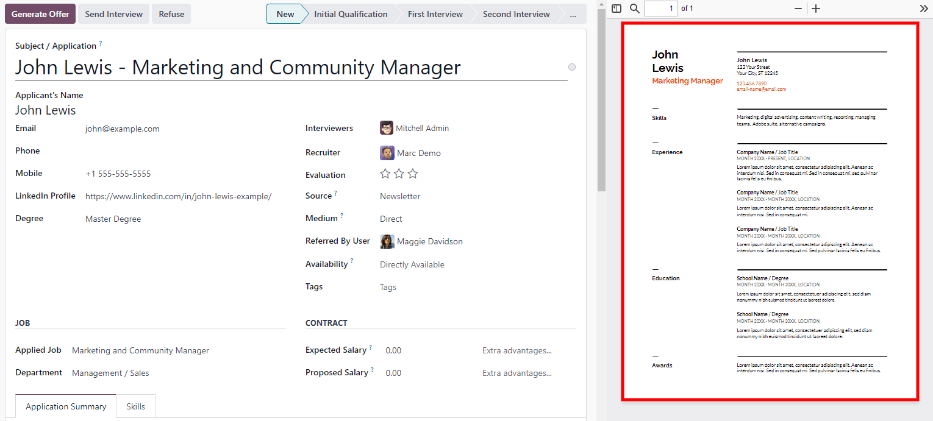
CV digitization (OCR)¶
使用任何可用方法(如在线提交申请、通过电子邮件发送简历到职位别名或直接从数据库创建申请人记录)提交申请时,都可以让 Odoo 从简历中提取申请人的姓名、电话号码和电子邮件地址,并填充到申请人的表单中。为此,请启用 简历数字化(OCR) 选项。
启用后会出现其他选项。点击相应的单选按钮,选择以下选项之一:
Do not digitize: this option turns off resumé digitization.
Digitize on demand only: this option only digitizes resumes when requested. A Digitize document buttons appears on applicant cards. When clicked, the resumé is scanned and the applicant’s card is updated.
Digitize automatically: this option automatically digitizes all resumés when they are submitted.
Beneath these options are two additional links. Click the Buy credits button to purchase credits for CV digitization. Click the View My Services to view a list of all current services, and their remaining credit balances.
For more information on document digitization and IAP’s, refer to the In-app purchase (IAP) documentation.
注解
The Do not digitize option for CV digitization (OCR) at first may seem like a redundancy. It seems to be the same as disabling the CV digitization (OCR) option.
When the CV digitization (OCR) option is enabled, a module is installed so that resumés can be scanned. Disabling this option would uninstall the module.
If at some point, there is a desire to temporarily stop digitizing resumés, the Do not digitize option is selected. The reason this option is available is so that the module is not uninstalled, allowing for digitization to be enabled in the future by selecting one of the other two options.
工资包配置程序¶
向申请人发送要约时,可以在要约上设置有效期。在 天数 字段中输入要约的有效天数。在设定的天数过后,如果申请人没有接受要约,要约就不再有效。
看板视图¶
要访问职位的看板视图,请导航至 主仪表板,这是打开应用程序时的默认视图。所有职位都会显示在主仪表板上。点击职位卡上的 (#) 新应用程序 智能按钮,导航到该特定职位所有申请人的看板视图。
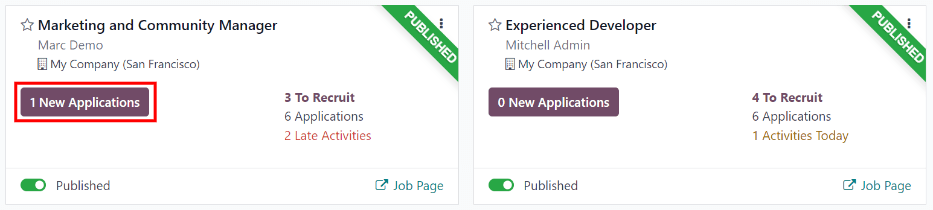
Inside the job application, the Kanban stages appear, with all the applicants populated in their respective columns, indicating what stage they are currently in. There are six default stages in Odoo:
The last column, Contract Signed, is folded by default. Folded columns appear gray, and the applicants in it are hidden from view. To expand the folded stage and view the applicant cards for that column, click anywhere on the thin gray column that says the stage name and the column expands, revealing the applicants.
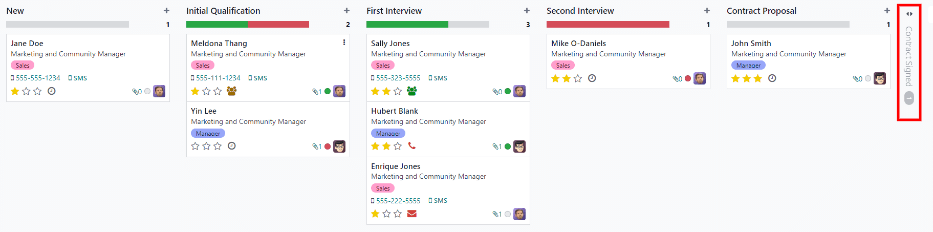
Each stage has a color-coded bar beneath the stage name, providing status information for the applicant’s in that specific stage. The status colors are:
Green: the applicant is ready to move to the next stage.
Red: the applicant is blocked from moving to the next stage.
Gray: the applicant is still in progress in the current stage and is neither ready nor blocked from the next stage.
The status for each card is set manually. To set the status, click on the small circle in the lower-left of the applicant card. A status pop-up window appears. Click on the desired status for the applicant. The status dot on the applicant card as well as the status bar updates.
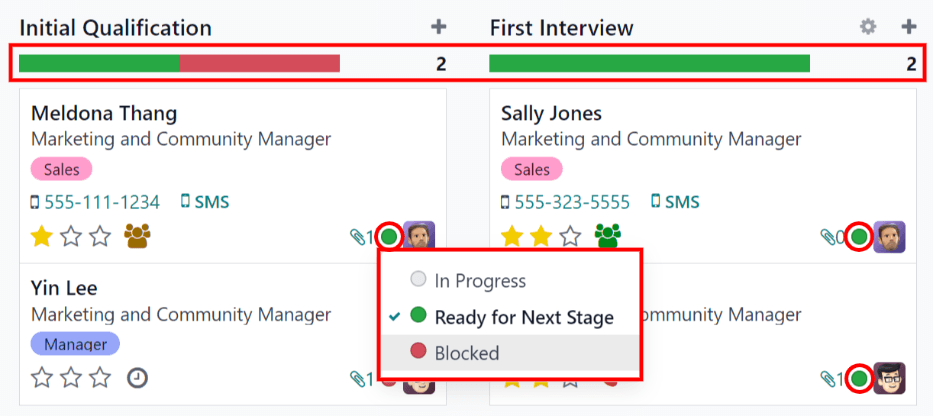
小技巧
The names for the three status colors (In Progress, Blocked, and Ready for Next Stage)
can be modified, if desired.
Customize stages¶
可以对各阶段进行修改、添加或删除,以最大限度地满足企业特定招聘步骤的需要。
新阶段¶
要创建新阶段,请点击 阶段 ,新列就会出现。在 阶段标题 字段中输入新阶段的标题,然后点击 添加 。新列出现,另一个新阶段可以创建。如果不需要新阶段,请点击屏幕上的任意位置退出新阶段创建。
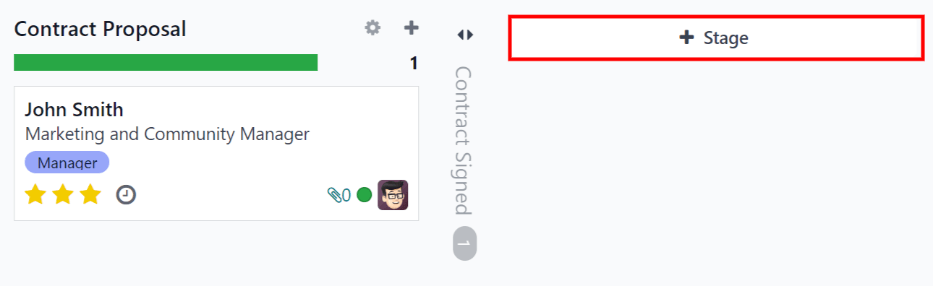
修改阶段¶
要修改阶段的设置,请将鼠标悬停在阶段名称上,阶段的右上角会出现 (齿轮) 图标。点击 (齿轮) 图标,会出现一个菜单。然后点击 编辑 选项。将出现一个 编辑:(阶段) 表单。对表单进行任何所需的修改,然后在完成后点击 保存并关闭 。
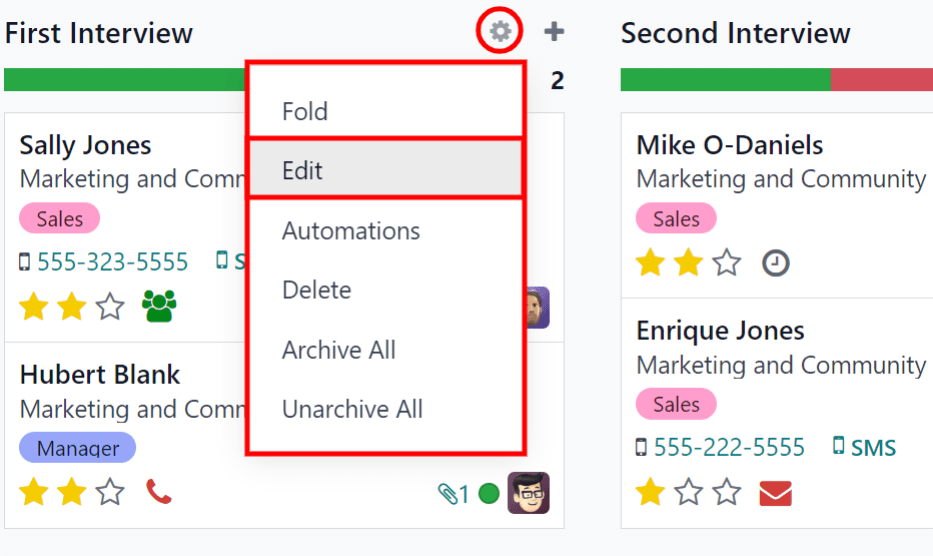
编辑阶段表格¶
在 编辑: (阶段) 表单中可以配置阶段的设置。唯一必填字段是 阶段名称 。
要填充或修改的字段是:
阶段名称: 输入阶段名称。
电子邮件模板: 从下拉菜单中选择要使用的电子邮件模板。如果选择了模板,当申请人卡进入阶段时,系统会使用所选模板自动向申请人发送电子邮件。
在看板中折叠: 选中该复选框可使阶段在默认视图中始终显示为折叠(隐藏)状态。
已聘用阶段: 如果此阶段表示申请人已被聘用,则选中该复选框。当申请人的卡片进入此阶段时,卡片右上角会显示 已聘用 条幅。如果选中此复选框,则此阶段用于确定申请人的录用日期。
特定工作: 如果阶段只适用于特定工作职位,请从下拉菜单中选择工作职位。可以选择多个工作岗位。
显示在推荐中: 选中此复选框,以查看此阶段是否应在 内部推荐 应用程序中显示,并允许推荐人在其推荐达到此阶段时累积积分。如果激活,则会出现 点数 字段。输入员工在申请人进入此阶段时获得的推荐积分。必须安装 内部推荐 应用程序才能使用此选项。
工具提示 部分:每个申请人的卡片都有三个预先配置的状态标签(彩色圆圈),显示其状态。这些颜色显示在每个阶段的顶部,以反映该阶段申请人的状态。标签的 名称 可以修改,但标签本身(颜色)不能修改。默认名称和标签是::guilabel:`进行中`(灰色)、 :guilabel:`受阻`(红色)和 :guilabel:`准备进入下一阶段`(绿色)。
要求: 输入该阶段的内部注释,解释该阶段的任何要求。
删除阶段¶
如果不再需要某个阶段,可以删除该阶段。要删除阶段,请将鼠标悬停在阶段名称上,然后会出现一个 (齿轮) 图标。首先,点击 (齿轮) 图标以显示下拉菜单,然后点击 删除 。出现 确认 弹出警告,询问 您确定要删除此列吗? 点击 删除 ,以删除该列。
重要
如果当前删除的阶段中有申请人,则在尝试删除阶段时会弹出错误。在删除阶段之前,需要先删除、存档或移动到其他阶段。
电子邮件模板¶
为了与申请人沟通,Odoo 提供了几种可使用的预设电子邮件模板。预设的电子邮件模板和使用时间如下:
招聘:申请人确认: 此模板用于通知申请人已收到其申请。申请人进入 新 阶段后,此电子邮件将自动发送。
招聘:兴趣: 此模板用于让申请人知道他们的申请引起了招聘人员的注意,已被列入电话或面试的候选名单。
招聘:安排面试: 此模板用于让申请人知道他们已经通过了 初始资格 阶段,并且我们将联系他们安排与招聘人员的面试。一旦申请人进入 :guilabel:`初始资格`阶段,此电子邮件就会自动发送。
招聘:不再感兴趣: 此模板用于应聘者表示对职位不再感兴趣,感谢应聘者的时间和考虑。
招聘:拒绝: 此模板用于不再考虑该职位的申请人。
注解
电子邮件模板可根据企业需要创建、修改和删除。有关电子邮件模板的更多信息,请参阅 电子邮件模板 文档。
要手动发送电子邮件,请点击沟通栏中的 发送消息 。此时会出现一个文本框以及申请人的电子邮件地址。
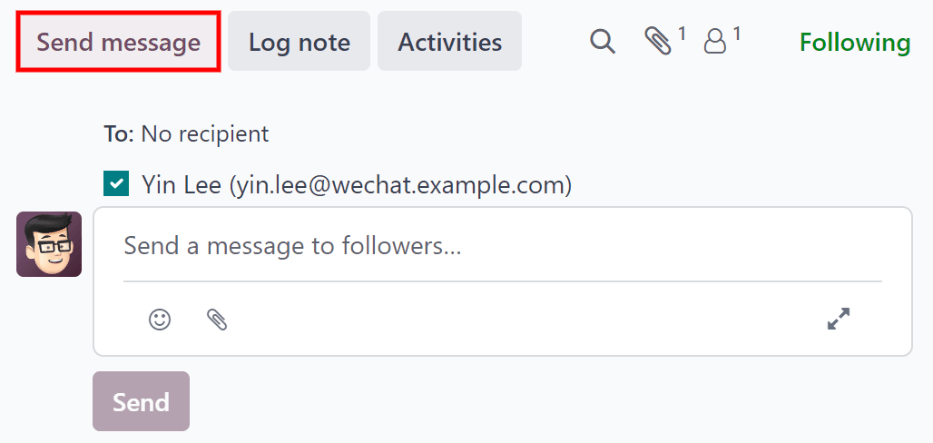
点击聊天区域中 发送消息 选项卡右下角的 (展开) 全尺寸编辑器图标。撰写邮件`弹出窗口将会加载,其中 :guilabel:`收件人 和 主题 已预先填写。应聘者的电子邮件地址已输入在 收件人 一栏,而 主题`为 `(职位名称) 。邮件正文默认为空。
要使用预先配置的电子邮件模板,请点击窗口底部 加载模板 旁边的字段。从下拉菜单中选择要使用的电子邮件模板。
预配置的电子邮件模板可能包含动态占位符,因此可以在电子邮件中填入独特的信息,为申请人提供更个性化的信息。有多种预配置电子邮件模板可供选择。根据所选模板的不同,电子邮件主题和/或正文可能会发生变化。
注解
只加载为模型配置的电子邮件模板。Odoo 中还有其他预配置的电子邮件模板,但如果未为招聘应用程序配置,则不会出现在可用模板列表中。
如果要添加任何附件,请点击左下角的 附件 按钮。导航到要添加附件的文件,然后点击 打开 添加附件。要删除附件,请点击附件右侧的 :icon:`关闭` (删除) 图标。
如果需要对邮件进行任何修改,请编辑邮件正文。如果要保存编辑内容以便将来使用,可将电子邮件保存为新模板。点击底部的 保存模板 按钮。要发送电子邮件,请点击 发送 ,电子邮件就会发送给申请人。然后,电子邮件会出现在聊天记录中。